Site Wide Message
To add a site wide message or shutdown your shopping facilities temporarily (such as with Covid-19 restrictions), there is an option under Design > Sitewide Messages where this can be added.
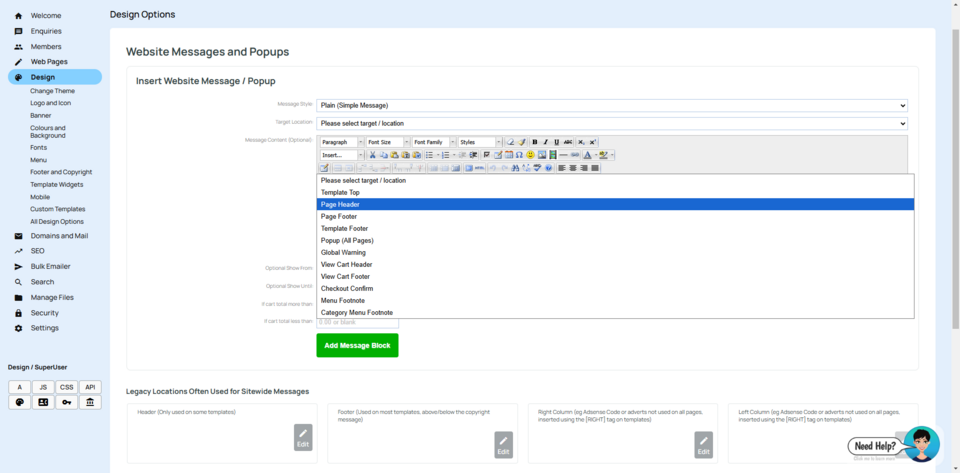
Firstly select a Message Style, followed by the Target Location for the message. Next add your message and an optional date range for it to be displayed.
There are additional legacy location options for displaying site wide messages. To use these, click the edit button and enter your message.
For Shopping Pages
Click "shop setup" from left menu, then under "site wide message" area you will see more options.
You may like to have a site wide message that affects all pages on your website, or you may like to just display a message regarding delays in delivery in your cart. There are so many places you can customise the notifications and insert text into your cart process. Go to the shop setup, then customisation, and follow your nose to an option that works for you. Don't forget which way you went, so you can unwind it. Some people like to use the click to edit mode as an easier way to find a place to put text or remove it.
For Other Website types
Click on the DESIGN tab, then "site wide message".
Pop Ups
Removing your Site Wide Message
You can set the message to expire on a certain day, or you can just use the X button next to the message.
Usually it's just a case of removing the message is enough, but if you used drag and drop mode, or content box mode, then you may have some "empty paragraphs" floating around. Best solution is to change to HTML mode, and delete everything, then save. This will ensure that the site wide message borders and padding/margins will also disappear.
