Pop Ups
By default, popups only show once per website session. In order for web masters to test their popups, we will reset the session every time you preview your website.
If you do not like seeing the popups, do consider the first time impression on your customers.
Popup delay timing and display options can be adjusted by editing the content, and clicking the green "Popup Settings" button after you have initially created your popup.
Normal Popup Message
Under Blue Design Tab, select Popups under the Popups and Messages section.
Set your Message Style to Popup Message and your target location to Popup (all pages) write in your text, when you would like it to show (if applicable) and select Add Message Block.
By default your message will show as below, but with your sites colour/font selection. You can go to the edit button and add pictures etc by using the drag/drop or content box editor, however care must be taken to the way it will display, especially on smaller screens such as mobile.

Default Subscribe to Newsletter Popup
Under Blue Design Tab, select Popups under the Popups and Messages section.
Set your Message Style to Popup Subscribe and your target location to Popup (all pages) and select Add Message Block.
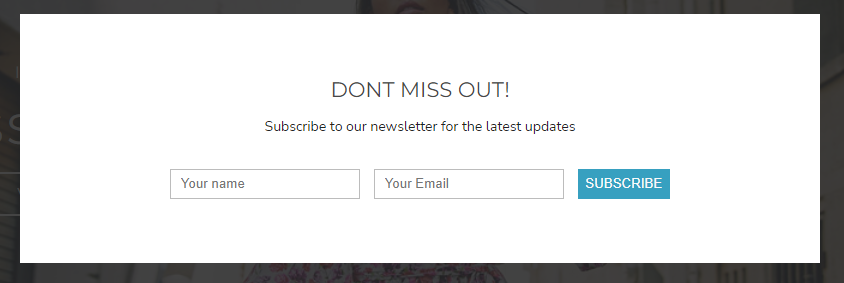
Default R18 Confirmation
If you are selling a product that requires your customer to be aged 18 or above, you can set a default R18 confirmation pop up as below:
Under Blue Design Tab, select Popups under the Popups and Messages section.
Set your Message Style to Popup R18 and your target location to Popup (all pages) and select Add Message Block.
By default your message will show as below, but with your sites colour/font selection:

