MenuClose
> The Basics > E-Commerce > Bookings Management System > Rental, Booking and Appointment Systems > Accommodation Booking System
Accommodation Booking System
It is easy to take bookings for accommodation.
Customer Experience
- Customer adds their selected room type (aka products) to their cart.
- On the next page, the customer is prompted to select an arrival date and departure date.
- The customer will only see availability for their room types and room quantity.
- The customer can be prompted to pay a deposit, pay in full, or nothing at all, and complete the order.
Getting Started
1. Configuring Accommodation Booking
To do this go to E-commerce > Setup Options (under bookings section)
- Configure the minimum notice you want before taking a booking, eg to avoid same day bookings.
- Configure the maximum notice, to avoid customers booking too far into the future.
- Add all of your rooms as "resource calendars". Specify any special features of the room for later use.
2. Add each room type as a new Product
- Add each room type as a new product, of type "accommodation"
- Choose ADD PRODUCTS, then ADD ACCOMMODATION (DAY HIRE) as the product type.
- For each room type, you can optionally specify tag filters, so that only matching rooms are used. This is important if you want to sell certain rooms at a higher rate for special features, but still have the room available for a different product type.
- 12 noon is the start/end time of each booking for accommodation. You can still add terms and conditions specifying a different check-in/checkout time, as that calendar time is not known to customers.
3. Setting deposits
Deposits can be set per-product via the PRICING tab when editing the product, or you can set a payment option itself to allow deposits via its payments settings (this would be applicable for any product that uses the gateway)
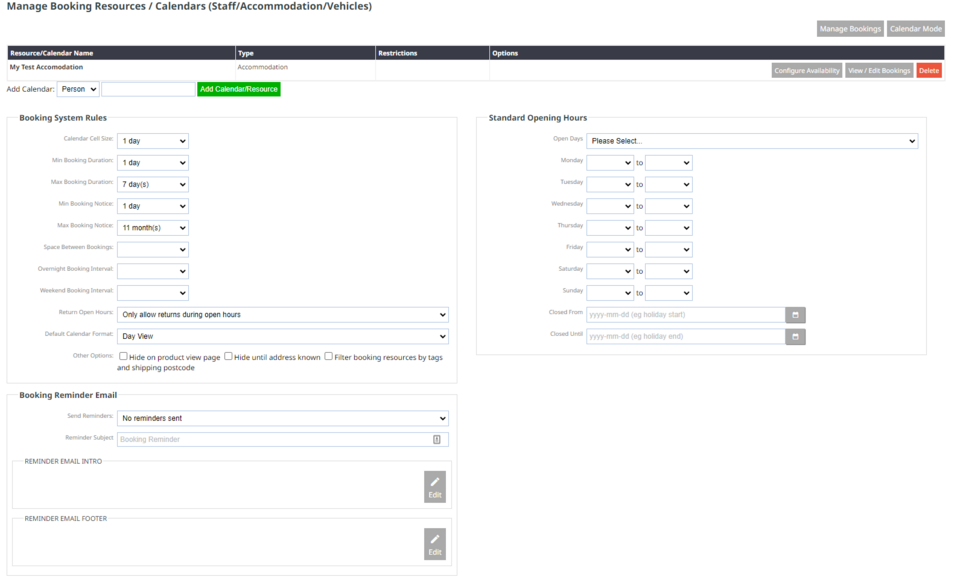
Managing Bookings
- Following the completion of a successful booking, you can manage the bookings in the back end, either under the Bookings tab on the left hand menu or under the E-commerce tab.
- You can move bookings between rooms.
- You can change the date of a booking
- You can view the ecommerce order related to a booking, under Orders.
Calendar Synchronisation
- All bookings will synchronise with Google or Office365 calendars, using 12 noon as the start/end time of each booking.
- You can still add terms and conditions specifying a different check-in/checkout time, as that calendar time is not known to customers.
- Change a booking on your phone calendar, and it will update automatically on our server. (you will need to manually contact your customer about the change)
- Change a booking on our system, and it will automatically update on your phone. (Synchronisation happens every hour or so, depending on how busy your booking calendar is.)
