MenuClose
Search within my own website
How can I add a search box to my own website?
There are a couple of different options for search boxes.
Sitewide Search:
Site wide searches include pages, blogs, news, galleries, events, categories and products.
One way of adding a sitewide search box is to go to DESIGN > ADD TEMPLATE WIDGETS then choose where and what kind of widget you would like on the next screen.
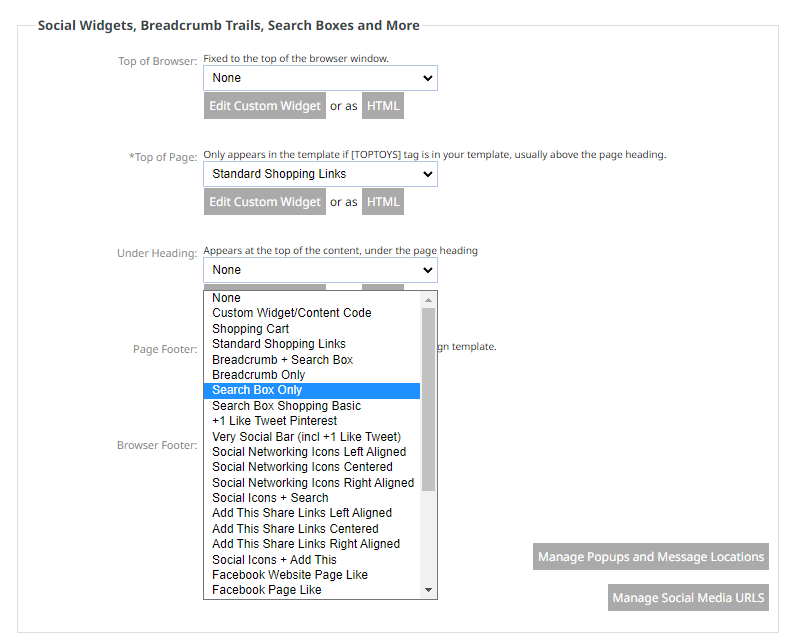
Product Search
Product searches include only categories and products. Size/Colour/Option searches are limited to variant option matches, and do not consider customisation options.
To add product search to your shopping page, go to SHOP SETUP > CUSTOMISE DISPLAY OPTIONS
Then choose what kind of search box you would like from the drop down menu by SEARCH OPTION.
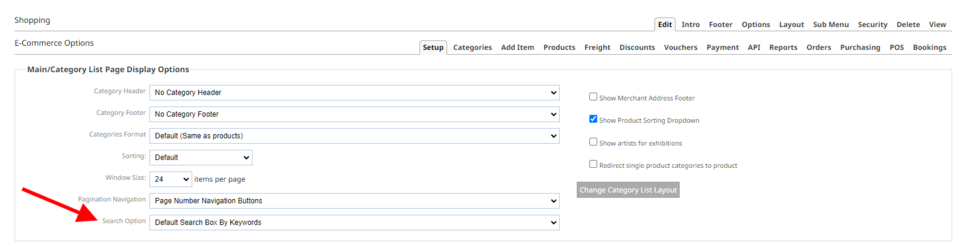
Why use our inbuilt search engine?
- Our search results will be displayed within the look and feel of your website, so your main menu navigation is still accessible
- If the results have photo's associated with them a thumbnail with be included with the results
- No other website results nor adverts will be displayed, ensuring that competitors won't be able to poach your traffic.
- Users still have the oprtunity of searching within your site using google, but this option is given them AFTER they have search with the inbuilt search engine.
What is our search logic?
- If an exact match for a product code is found, and only one product is found, then the results page may auto direct to the product page
- When searching for product options, only variants are searched for a match. No consideration is given to generic customisation options (eg when no variants exist)
- Product search boxes only search for products and categories, and site search boxes also search for pages and blogs.
- Multiple word searches use a custom index, where all words must be present in the complete object file, which may include all additional content and tabbed content. The start of each word must match, but it may find words longer than the keywords searched.
- Codes are searched for an exact match, but some other data fields may include substring matches.
- There are no synonyms used in searches.
- Formating and HTML codes are ignored in the search. Some common language words like "and" and "the" are ignored in the keyword searches
