Turning off notifications to customers/merchant
Our default configuration sends an order confirmation to a customer and merchant when an order is submitted, and shortly after, hopefully a receipt is sent to customer/merchant. Not everyone wants this approach, but read more to consider why, and how you can change it if you like.
Why send emails prior to payment?
The order notification to a customer includes a payment link, enabling them to pay. This is a great opportunity for a customer to pay for an order if they forgot to prior.
The order notification to a merchant, gives a merchant the opportunity to realise a sale is in progress. If the order is not paid for, the merchant is prompted into action to communicate with the customer to help them complete the sale, or identify if there was any issue completing the payment part.
In business to business transactions, businesses expect an invoice, before making a payment, so that they can enter the invoice number as a reference into their own accounting system.
If the payment method is online banking, or "on account", then there is no payment step to follow the order completion.
Why is stock deducted prior to receiving payment?
When there are scarce supply of certain items for sale, its important that you don't sell the same item twice. Our system thus reduces inventory when the order is initially submitted, but prior to payment. We all trust that payment will proceed with out hickup. If we were to wait for payment, then we might have a situation where 2 customers proceed with payment steps at the same time, and then we would find that we have negative stock.
Some merchants selling to other businesses, will often have customers on account. Therefore, stock is allocated at the time the order is submitted, as it may be a month or more, before payment is recieved. It's likely the items will be shipped before they are paid.
Depending on the payment method, you can decide how much time will elapse before an unpaid order is "cancelled'. At the time the order is cancelled, any stock will be replenished. For example, with credit card payments, you might automatically cancel an order after 1 hour. 1 hour is sufficient time for a customer to complete payment. But what if a baby was crying, and your customer went to complete the payment a bit later? You need to pick a delay that is reaonable for your customers and your stock demand.
How can I disable the order notifications?
You must complete this step for each payment method you offer. For example, you might disable order notifications for credit card payments for retail customers, but keep the notification for onling banking customers, or "on account".
- In the CMS, click the E-COMMERCE button in the main menu
- From the options presented find the section called Payments and Tax and click the Payments Options button
- Select the payment method you want to change and click the Settings button next to it.
- Scroll down to find the area where you can tick boxes to disable different notifications, or override the default settings .
Repeat for each additional payment method that this change makes sense for.
Note: If you disable the order notifications, the customer will only get the receipt. The receipt has all the same information on it, so that is sufficient for most retail situations. If you have terms and conditions, then you should not disable the order notification, as T&C are not in the receipt. The T&C would carry more weight in a legal situation if the customer agreed to them, and received a copy of them, prior to payment. Do not disable receipt notifications also. The purpose of disabling receipt notifications relates to some payment methods that send their own receipt. If your payment method sends their own receipt, it will not have all the detail that we include. Therefore, another reason why you might like to keep order notifications enabled.
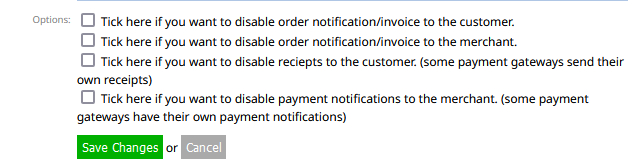
Example of disable options available within the gateway.
