MenuClose
> The Basics > Building your site > Images / Backgrounds > Advanced Features > Adding Hotspot Pins over an Image
Adding Hotspot Pins over an Image
Where to add / edit your pins
You can add new pins or edit existing pins via the orange crop icon, then the pin tab.
- Click the ADD PIN button to add a pin to the image
- Move the pin to the required positon via the POSITION X and POSITION Y sliders.
- Add a title and (optional) text as needed, which will appear on hover.
- Link the pin to the required page or product.
- Optionally set a colour for the pin for better visibility.
Changing the pin icon
Once added to the page you can change the pin icon in the same way any icon is updated - via the buttons that appear next to the icon on hover.
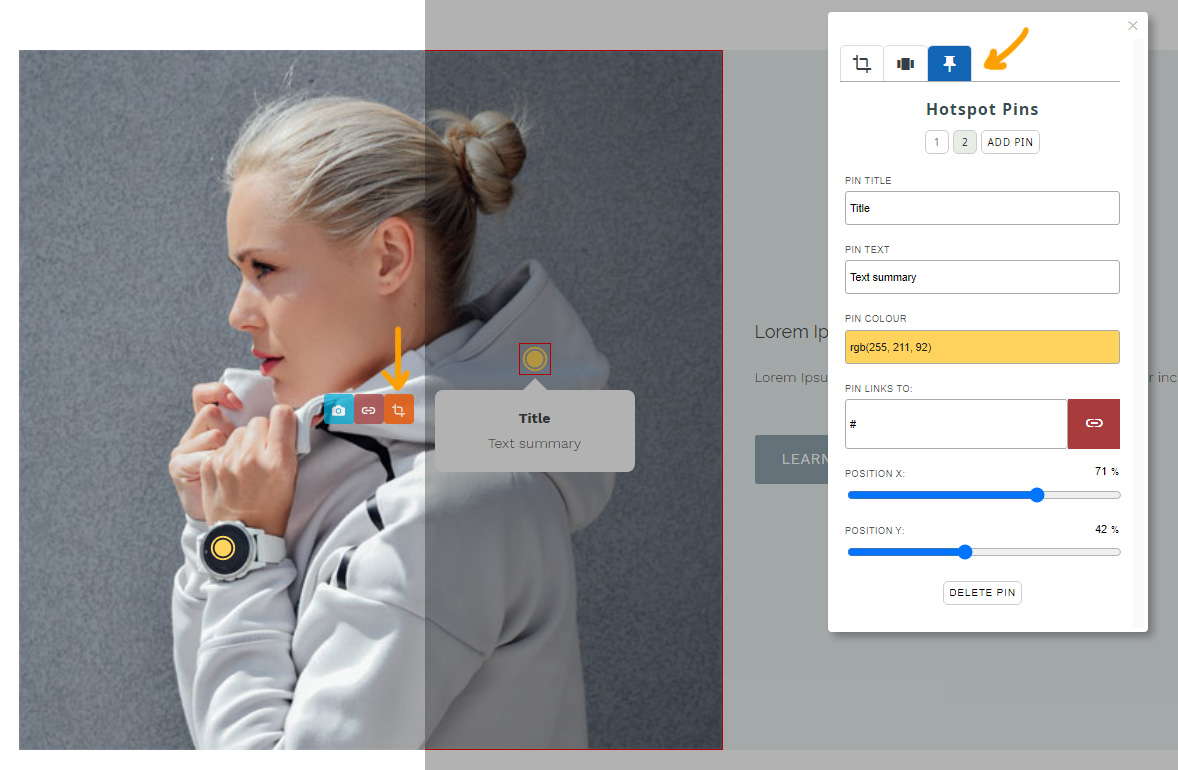
Example of an image with two hotspot pins overlaid
