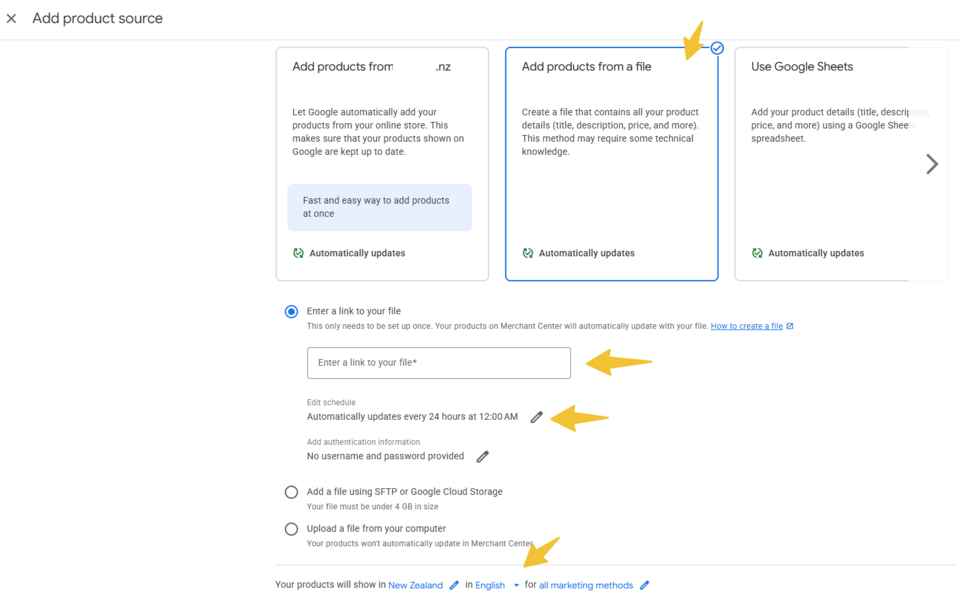Google Plugin (For Google Shopping Feed and Analytics)
Adding the google plugin provides an interface to get your Google Shopping Feed for the shop page, which you can then link to Google via the merchant center.
This will keep Google up to date with changes in product data.
You can also set your Analytics and Tag Manager IDs here.
Adding an automated scheduled product feed to Google Merchant Center
Google is constantly changing their processes... this guide is correct as of October 2025 and is relevant to Google Free Listings.
Add or find your Google Plugin in your CMS by going to E-commerce.
Once added, click Configure Google
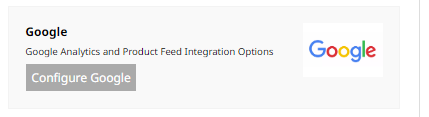
Right click on the Google Shopping Feed link and Copy link address
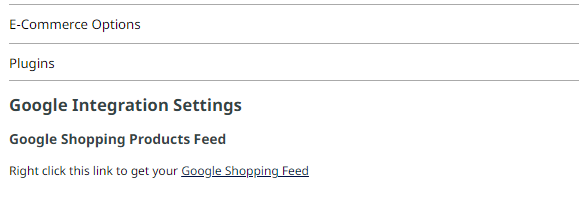
The next part may be different depending on your setup with Google Merchant Centre.
Make your way through the steps till you get to Add your Products.
Add a product source
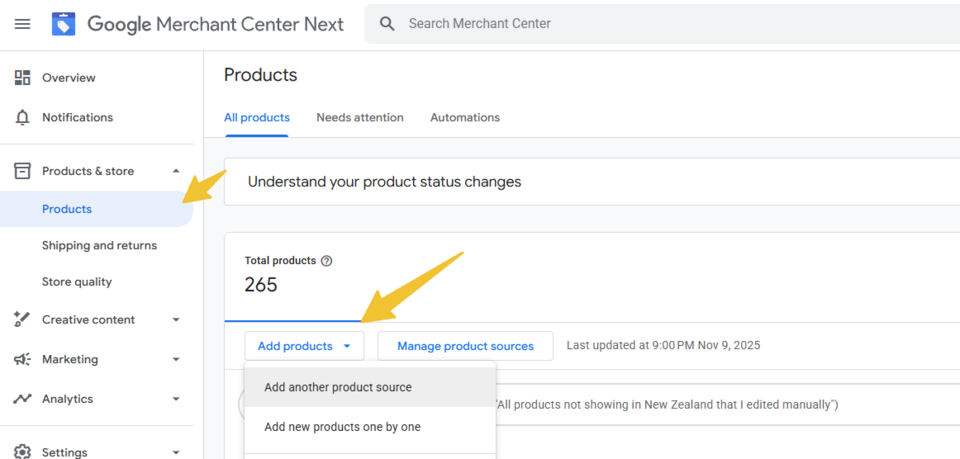
Choose Add products from a file.
Paste the URL from Website World that you copied in the first step into the file URL box.
Choose how often you would like Google to fetch the file. If you don't make many changes, daily or weekly would be sufficient. If you are constantly making changes, hourly would keep Google more up to date. Consider if you have many products how this affects the traffic to your site.
Select the time of the day you would like Google to fetch the feed.
Select your timezone.
Select Create Feed
NB It will take up to an hour for Google to fetch the file for the first time, and a few days for the data to become approved. Check back in a few days for errors.