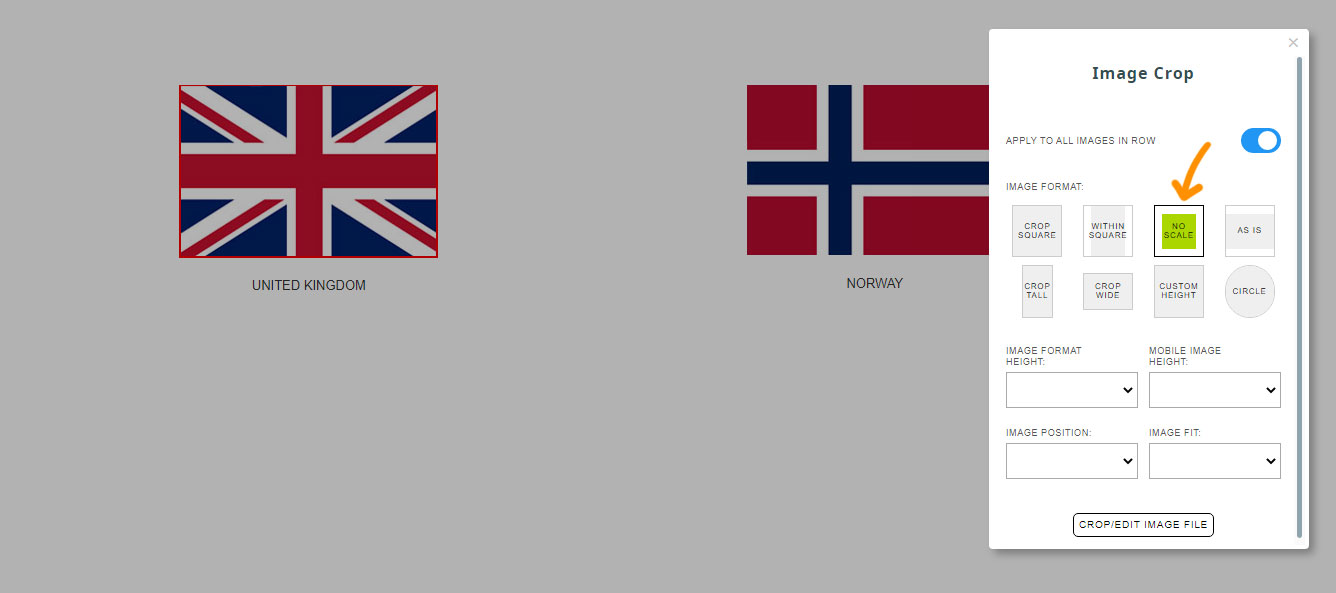MenuClose
> The Basics > Building your site > Images / Backgrounds > Editing Photos > Drag-drop: Disable auto-scaling of images
Drag-drop: Disable auto-scaling of images
To stop the editor scaling the image to fit the column.
By default images scale to fit the available column width, but if you're image is smaller than the available area you can disable the scaling using the crop icon.
To do so hover over the image then click the ORANGE CROP ICON
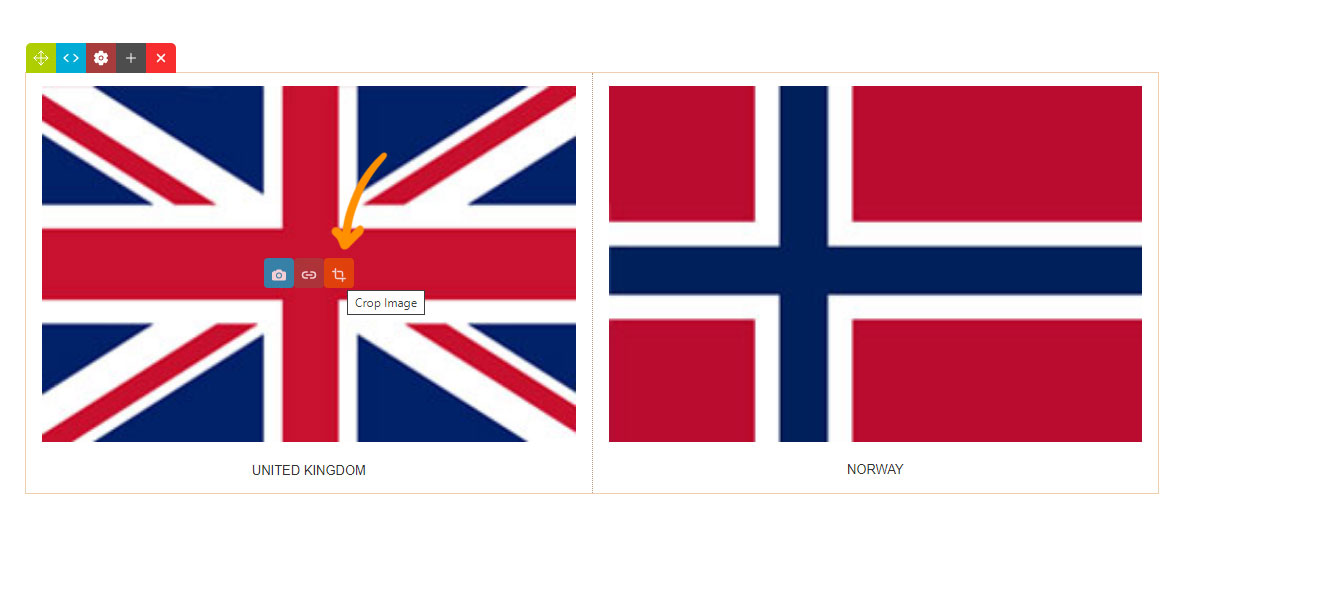
Low-res flag images have been added, but look blurry as they have been scaled up to fit the column width. Click the CROP ICON indicated to launch the settings popup.
Removing the scale.
Clicking the NO SCALE option from the options presented will remove the default scaling, and center the image.