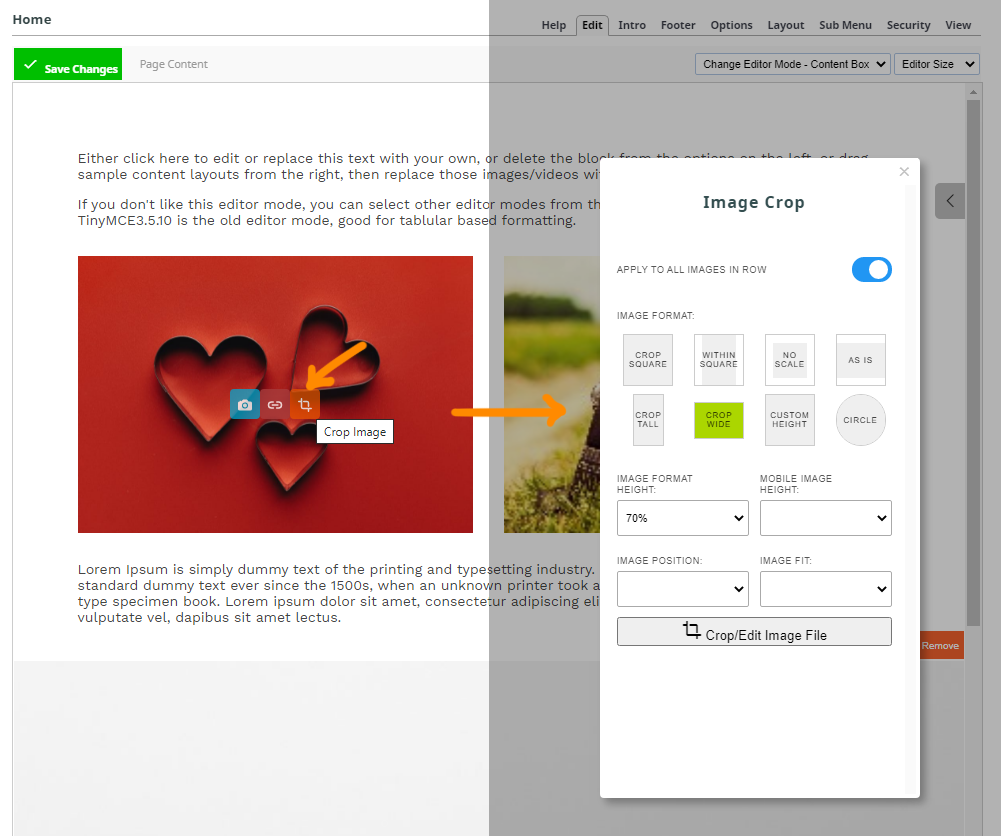Copying or Importing a Photo from an Image Link
Quickly Importing a Photo by Image Link / URL
You can quickly change an image in the Drag-drop and Contentbox editors by hovering over the image and clicking the Blue Camera Icon indicated below:
There is an option in the image wizard to import by URL.
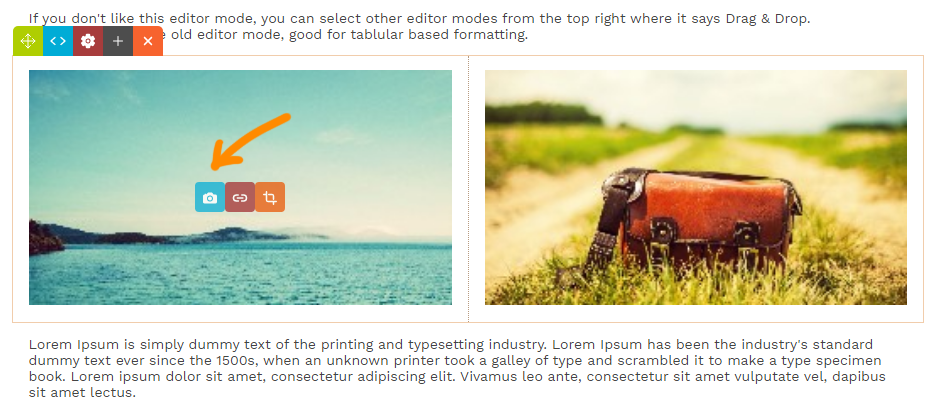
To get an Image Link / Url to import
Visit the webpage in question and right-click the image. If the image is an image file, and not a background image, there will be an option to COPY IMAGE LINK.
The exact wording may differ from browser to browser.
The image below shows copying an image from a royalty-free image site.
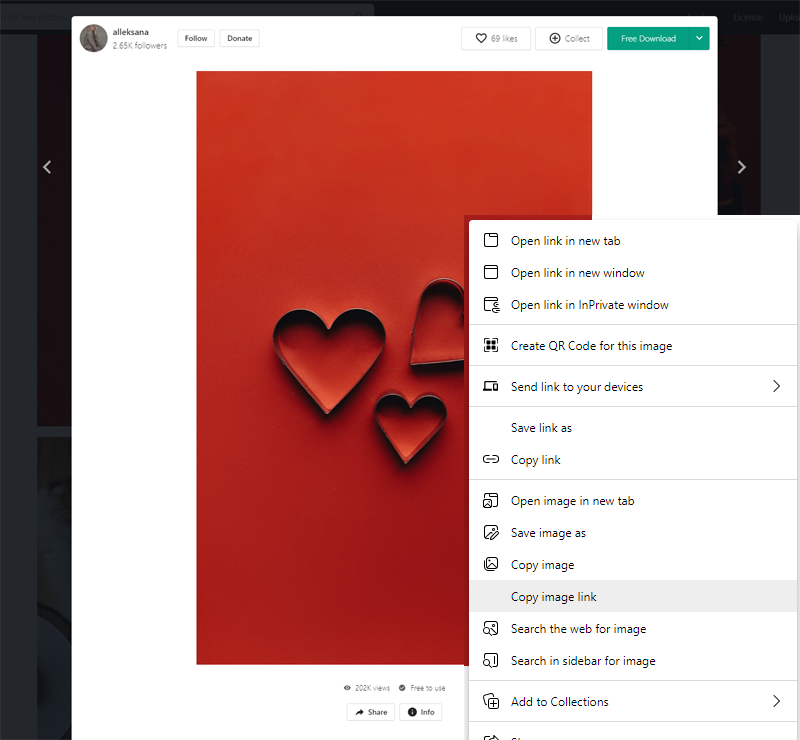
Paste the image link into the Import Image(s) by SRC / URL field.
In the image wizard that appears, paste the URL into the specified field and import.
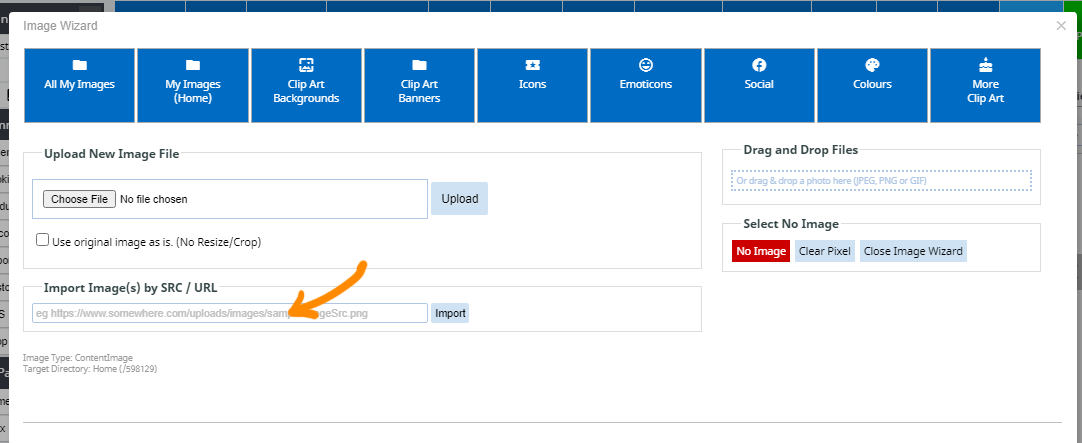
Once imported the image will replace the original.
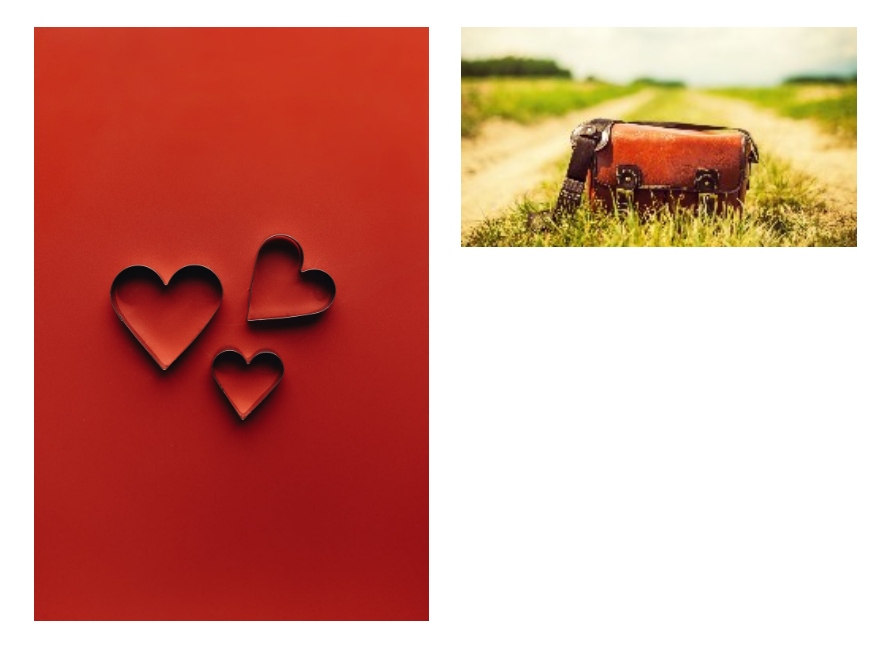
Warning: Importing an Image via Link / URL will import the image at full size
Importing an image via SRC/URL is a quick option, but it is imported without the option to resize, and will be added at the current size as set on the source website.
If a large imported image is used in a small area on the website you should look to resize the image v
More options
Once imported, you can use the Orange Crop Image button to change the shape of the image. This will not affect the original images size or shape.
To resize or crop the original image to reduce the filesize, you should use the Crop / Edit Image File button at the bottom of the Image Crop popup window.