From Addresses and Reply To Email Notifications
A common question from customers about email notifications, is the desire to control where email notifications go to, and how to reply to the original customer.
The Notification Email address.
By default, email notifications are sent to, and from, the default email address for the website. The default email address can be configured under design settings, then global contact details.
If you want to override the NOTIFICATION or REPLY email address, for a specific page, then you can do this in the required page's OPTIONS tab.To be clear, the reply address below is set as the FROM address for an email. Notifications to customers will reply to the FROM address. Notifications to the web master, usually reply to the customer email address (where available)
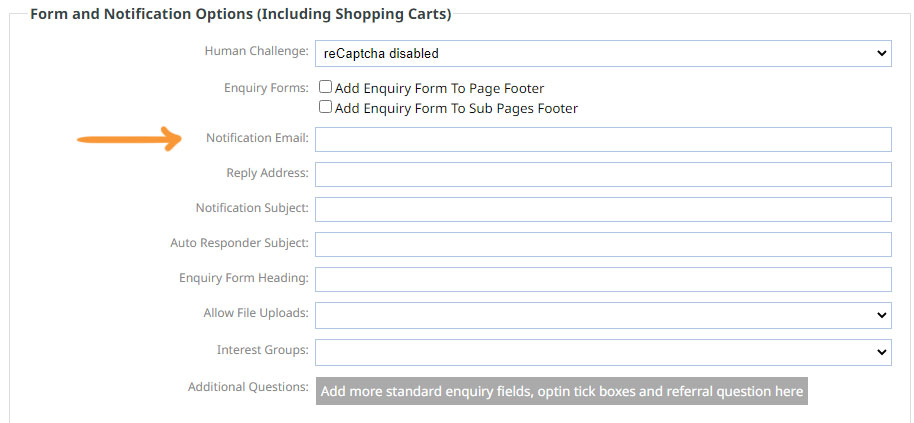
Why don't you use the customers email address as the from address?
We do use the customers email address as the "REPLYTO" address. This is subtly different than the FROM address. Most email clients respect the "REPLYTO" address, and when you press the reply button, it should address the reply to that customers address. However, not all email software does this, and some email clients will wrongly address the reply to the FROM address. We cannot do anything about this, it is an email software issue that is outside of our control.
We cannot cannot send emails from our server for a domain name that we do not manage. If we attempted to send on behalf of another domain, then all those emails would be marked as spam, and you would simply not see them.
All emails that originate from use the PRIMARY CONTACT EMAIL of the website as the FROM address, so long as that email belongs to a domain name attached to the same account. We cannot send emails on behalf other domains/accounts, as either the email would be marked as spam, or it might enable a hacker to send emails that you do not authorise.
If you want to send emails to/from a third party notification address, then you may need to setup an emai forwarding address. This will trick our system into sending the email from an originating domain that is valid, and it will then apply forwarding rules that
Why do notifications come from: notifications@cms-tool.net ?
If you accidently setup your website with an email address that is not connected to a linked domain for the website, then our system will send the email from "notifications@cms-tool.net". That is to ensure that you get your notifications, but it does not look nice, and it does not help you in your replies. We require all customers to cofigure a valid email address given the rules explained above
Why do emails originating from my own website get spam filtered?
There are many different possibilities for this
- Make sure your website email address is added as a contact in your contacts list, as this should avoid client side most spam filters.
- If we do not manage your email, then we are not the authorised mail provider for you. And other servers may not trust us to send emails on your behalf. Consider using our mail server for one of your domains, and use that domain as your primary website contact address.
- If we do not manage your DNS and email, then make sure you add "include:spf.cms-tool.net" to your SPF records. Your IT expert will understand what this means. If you require help in this area, then support fees are chargeable.
- If we do manage your email, your email should not get spam filtered unless you are a known spammer and/or have spammy content. Take a hard look at your emails and consider if you have badly written content that might make spam filters think twice about your emails. Sometimes, sheer volume may play a part, with a percentage of your customers manually choosing to tell google or some other email provider that they think your email is spam. If your past customers think your newsletters are spam, perhaps they are... Consider expiring old customers from your email list, and revising your wording of your emails.
