Linking Related Products
Where to link a Product
When editing a product, click the OPTIONS/SIZES tab in the small tabs area.
Depending on whether your product has Product Variations, you will either see the link option at the top of the page or in the tabs above.

By default Link Related Products will be shown as one of the main options in the OPTIONS/SIZES area

When Product Variations are used, Link related products can be found in the top tabs.
Finding Products to link
You can use the find products to link search field to return a list of products to add.
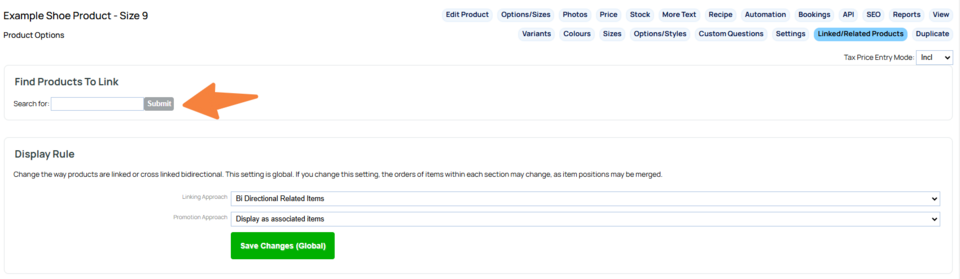
Bi-directional linking
You can choose the show related products for only this product, or have the linked products also show the link back to this product.
How Related Products are displayed
There are three ways to display your products.
By default related products/associated items appear below the main product information.
If the product makes use of tabbed information, the related products will be shown in another tab.
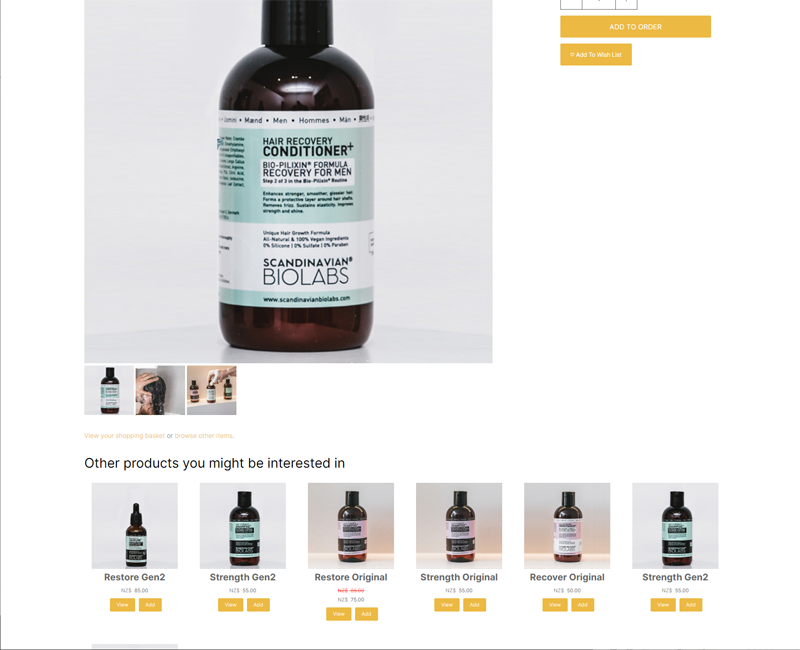
Default layout
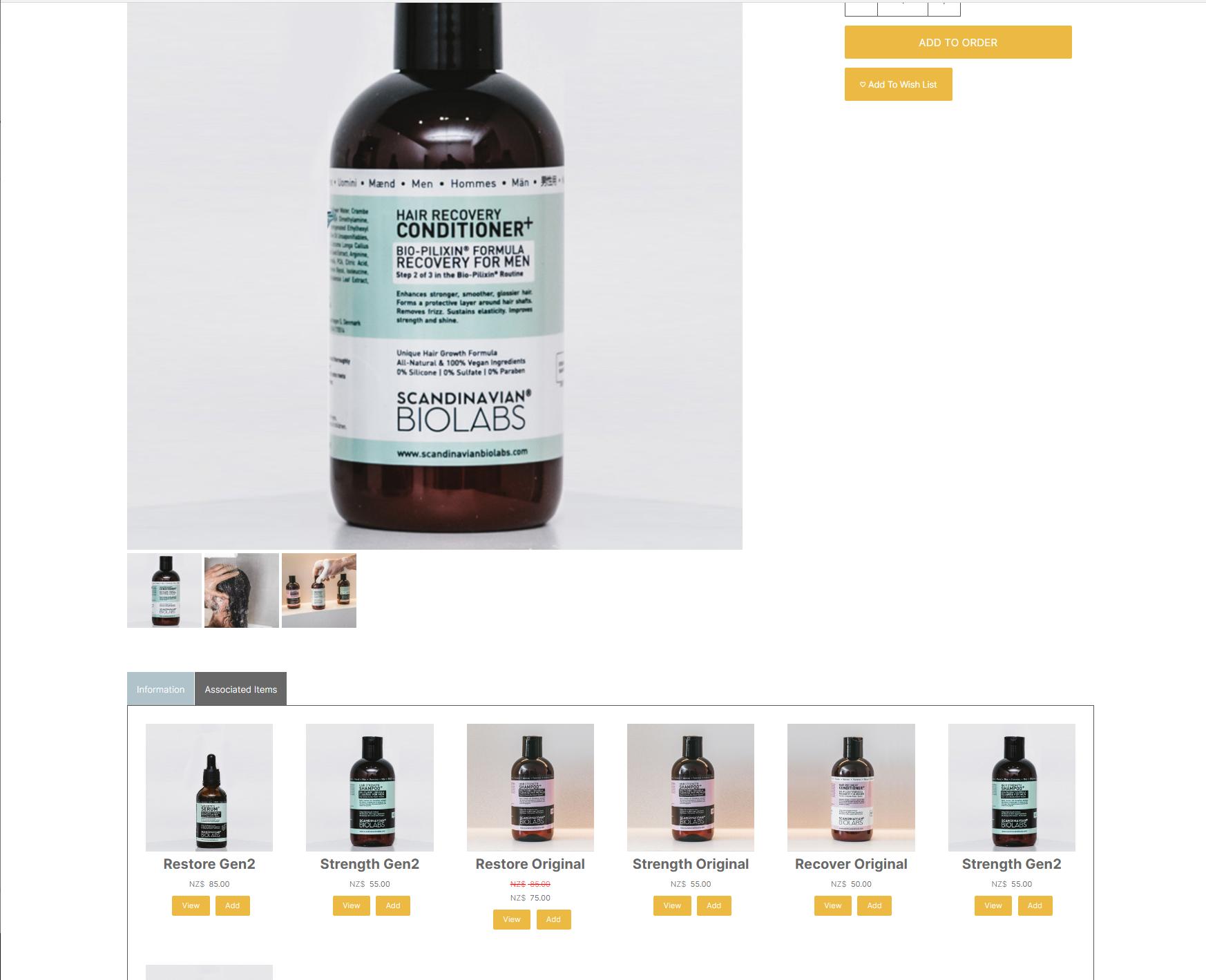
Displayed as part of a tab set when tabs are used
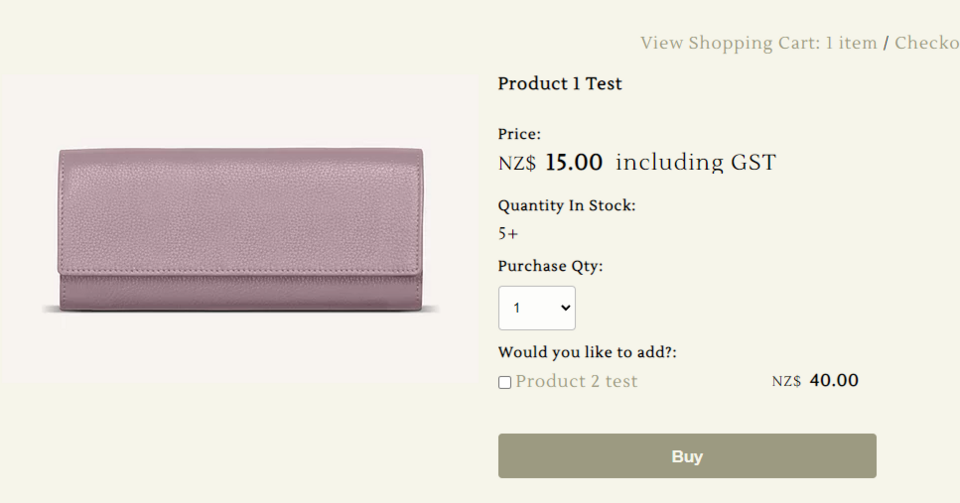
Promote items as checkbox purchase add ons (titles only)
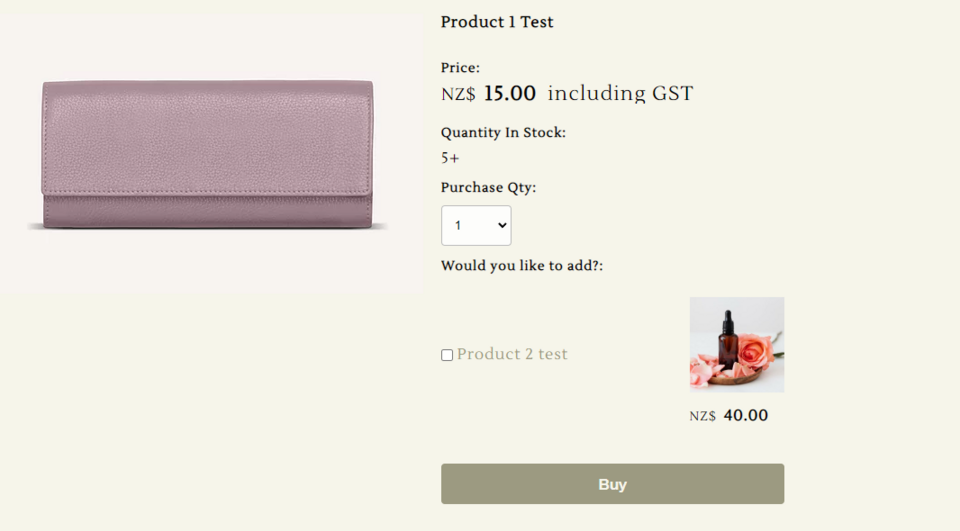
Promote items as checkbox purchase add ons (Detailed with image)
