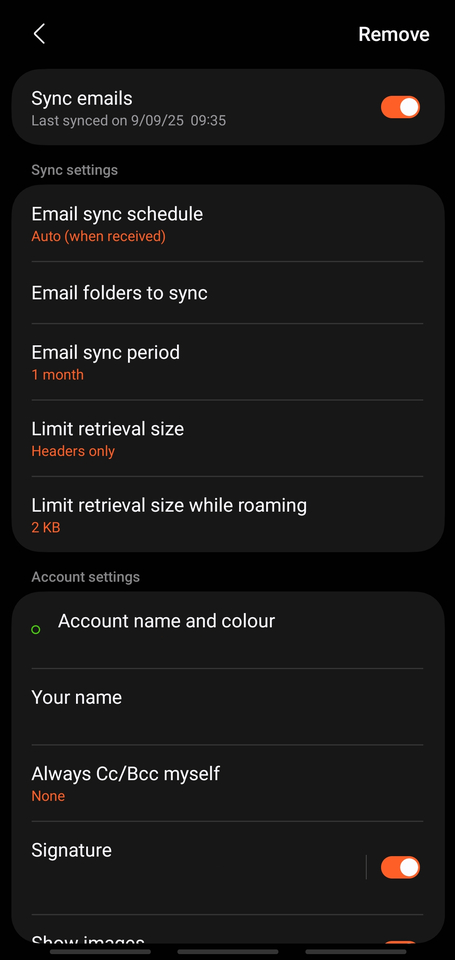Samsung Mail App Setup
The Samsung Mail app lets you easily manage your emails in one place.
Follow the steps below to add your email account.
1. Find and tap the Samsung Mail app on your phone. If this is your first time opening the app, you’ll be asked to add an account right away. If you already have an account set up, tap the Menu (☰) in the top left > Settings (⚙️) > Add account.
2. Choose Other from the list of email providers.
3. Type in your email address and password.
4. Select Manual Setup from the bottom of the screen.
5. Choose IMAP Account from the account type.
6. Load your settings as below screenshots. Scroll down to find the outgoing settings. Press Done when finished.
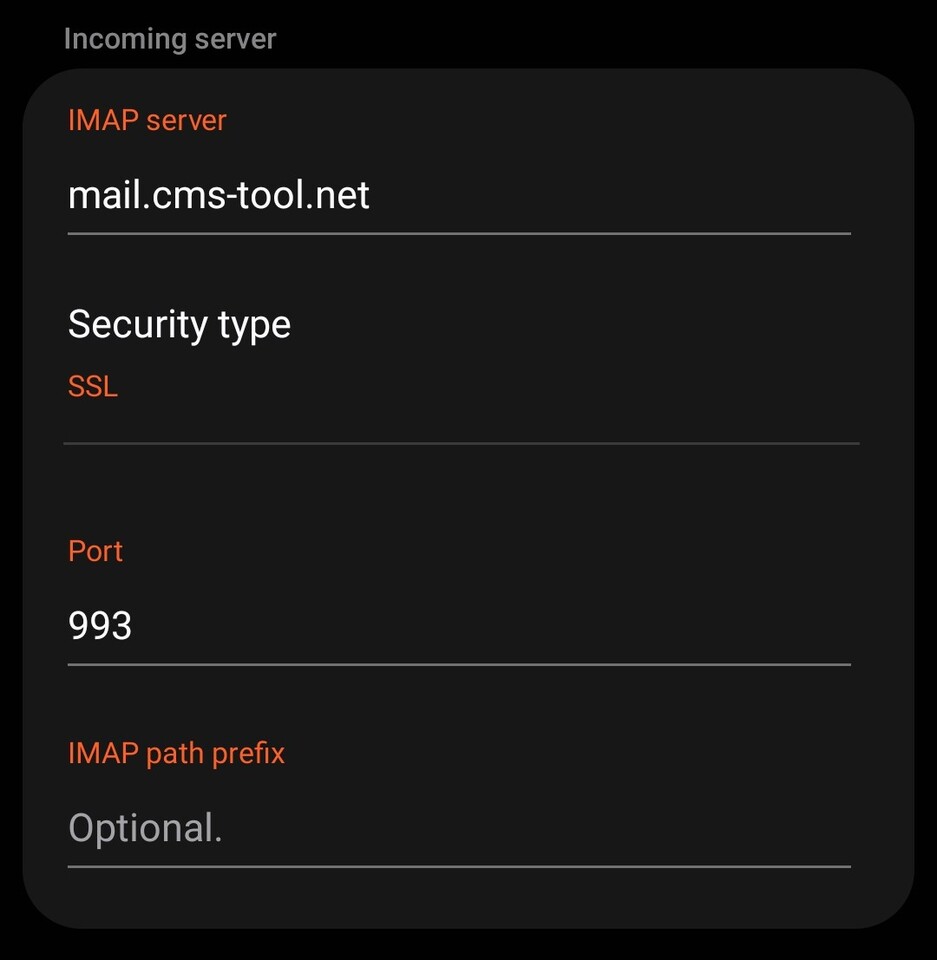
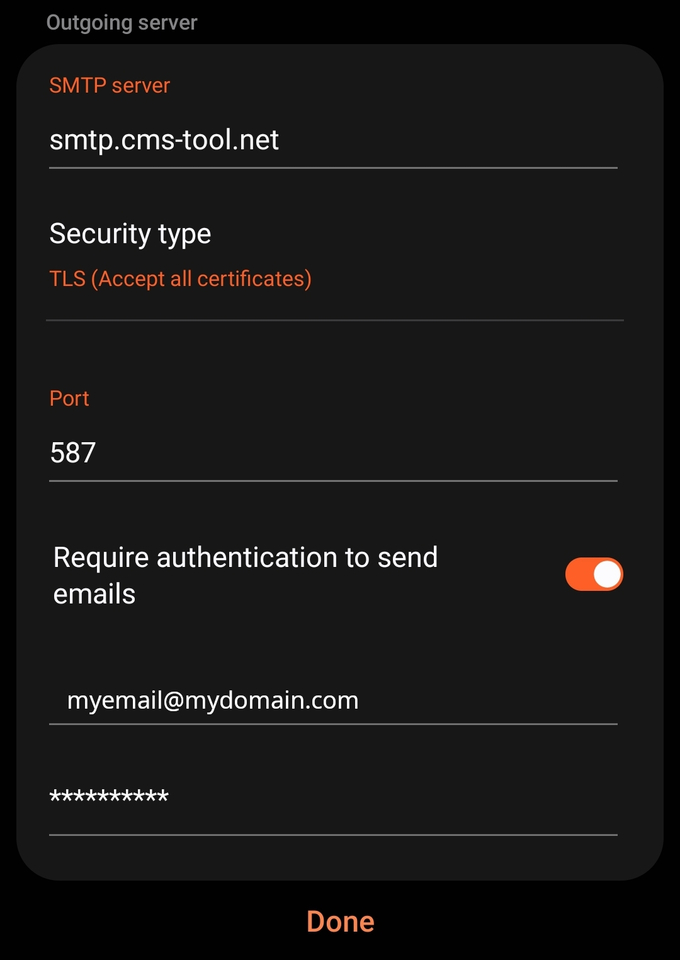
To ensure you are aware when your email is arriving, you can set the sync settings as below once the mailbox is set up, as well as preferred name to show, an email signature and so on.