Loyalty Points
You can enable customers to earn loyalty points on paid purchases, which can then be applied as a credit on their next order
Configuring your Loyalty Points
You can configure your Loyalty Points settings via the ECOMMERCE button in the main menu once you have added this as a plugin. An example is below:
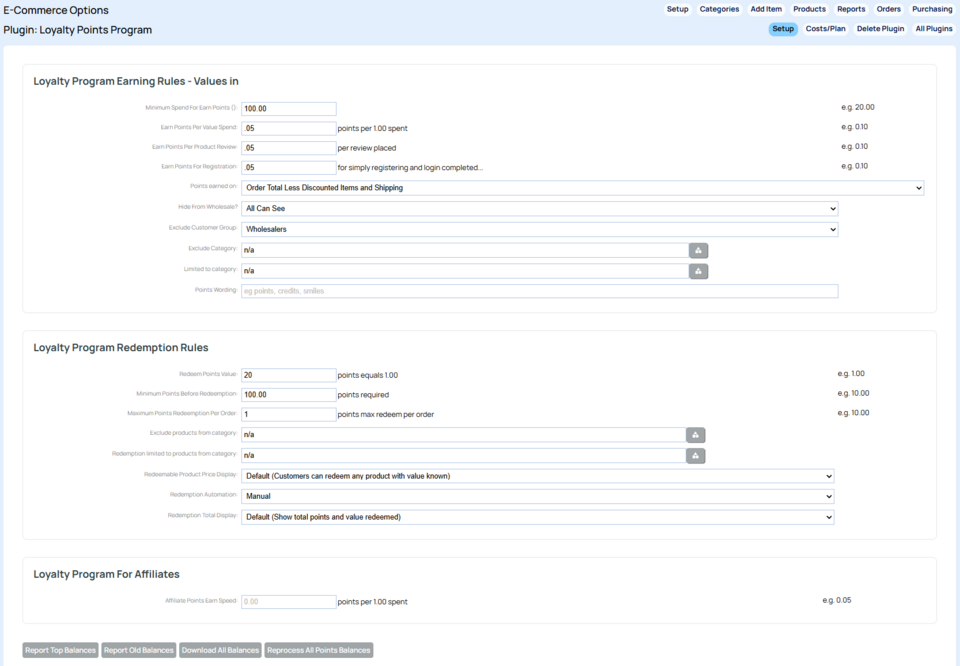
Note: Affiliates points earn speed if relevant for people sharing affiliate links not for general customers (e.g. you have set up an affiliate page in the website)
Managing Members Points Balances
You can view a members Loyalty Points by viewing their member record in the MEMBERS area, then clicking the Loyalty Points tab.
Customers can view their total points and points earned by order
Customers can view their points balance by logging into their account on website - their points balance will be shown next to the View Loyalty Points History link on the welcome page. Clicking the View Loyalty Points History link will show your order history with the points earned for each order.
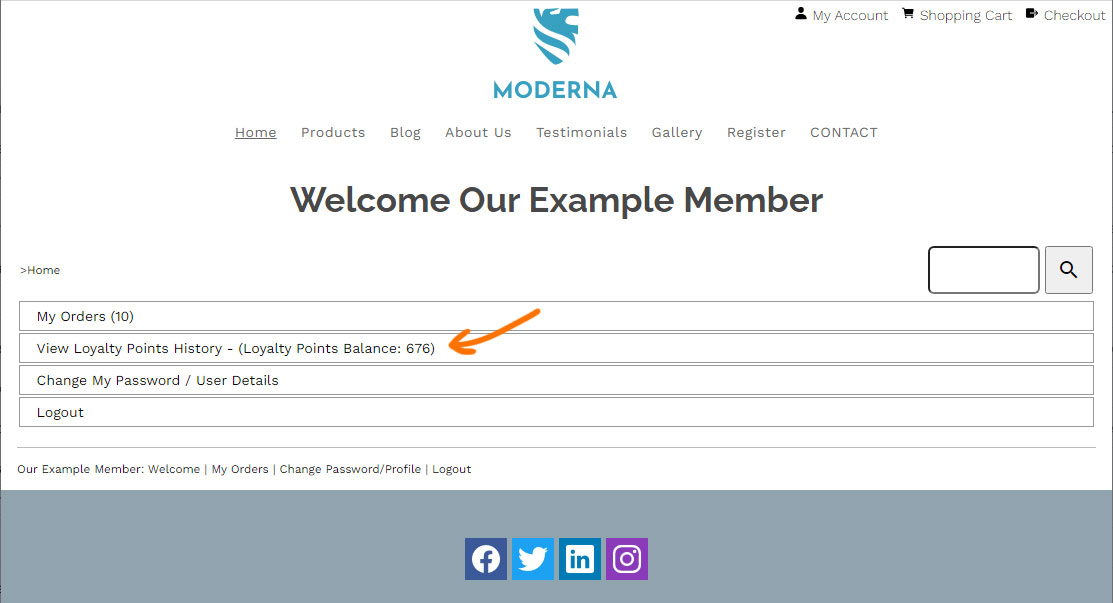
A logged in member with the points total showing
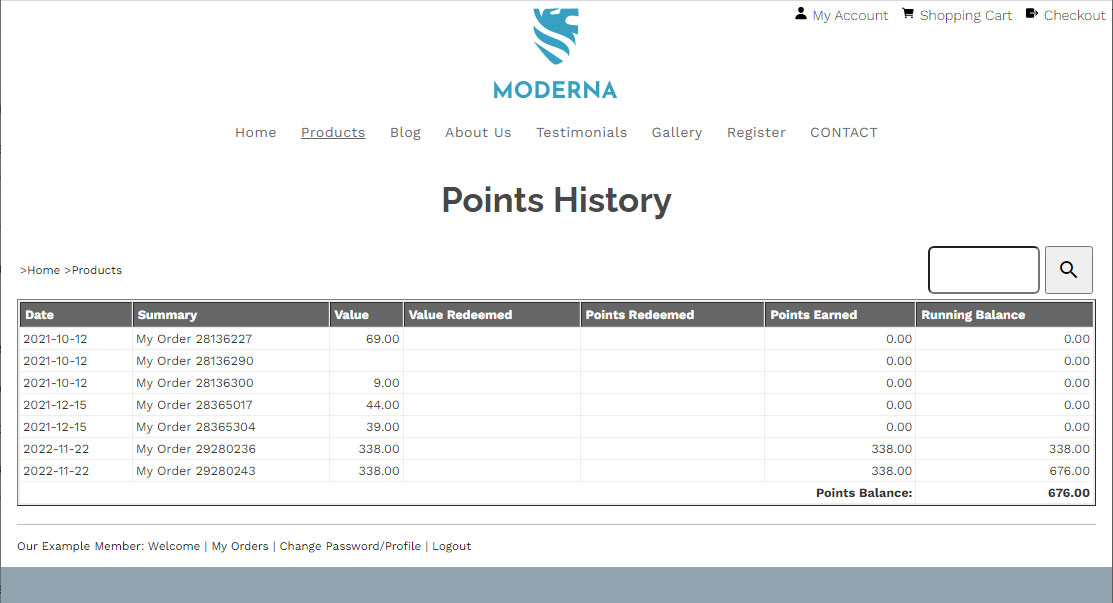
A detailed customer history showing their order history and which orders have earned points.
Redeeming Points at Checkout
When a customer is logged in and has points available the Redeem Loyalty Points option will be available on checkout. Redeeming points will adjust the purchase total by the value set for each point.
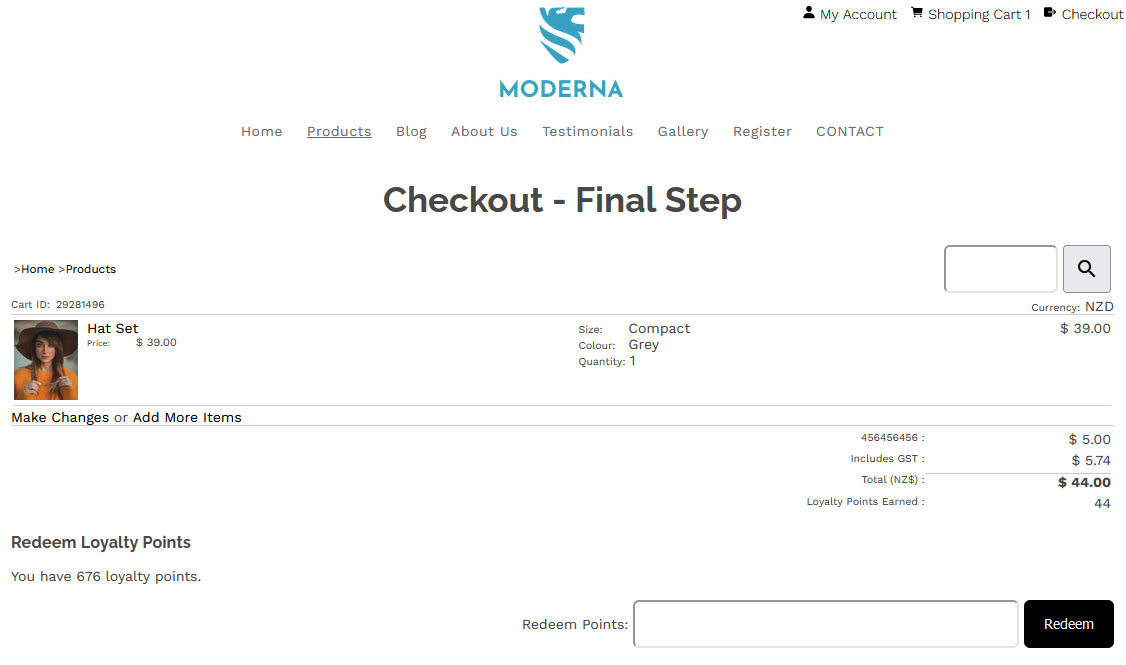
Restricting who can earn loyalty points
Setting Points earned on: to Retail Only
Changing the POINTS EARNED ON dropdown option to be retail only, will restrict earning points to only those members set to the RETAIL price group. Customers set to price groups A-H will not earn points. New customers by default are set to the retail price group.
Exclude Customer Group:
You can choose to prevent members added to a specific group from earning loyalty points by choosing the group in the Exclude Customer Group: dropdown.
Hide by Authorisation level via from Wholesale?:
Changing the Hide from Wholesale? Dropdown from it's default option All Can See, will allow you to restrict by authorisation Level.
You can set this to the following options:
- All can see
- Only visible to Public (e.g. New customers, general members)
- Only visible to Public and Vip users (e.g. New customers, general members, Authorised users, but not Authorised users, level 2, 3,4)
- Only visible to Public and Authorised users level 2 (e.g. New customers, general members, Authorised users, but not Authorised users, level 3,4)
- Only visible to Public and Authorised users level 3 (e.g. New customers, general members, Authorised users, but not Authorised users, level 4)
