MenuClose
Assembled Products and Recipes
Assembled Product Types
Package / Combination
This option allows individual products to be assigned to the main product, with stock movements being tracked for each individual product.
- Price is set by the main product not the combined value of the linked products
- If a linked product is out of stock the package is also out of stock.
- When the order is submitted you can view the order and click the PICK LIST option to get a printable breakdown of products ordered
- If using a tablet or other device you can use a barcode scanner to check items of the pick list as you package the order for shipping.
Revealed Recipe
This allows all the linked products to be shown in the product detail page, with each product able to be added individually to the cart as depending what is required to complete the recipe.
Revealed Option Selectable
Allows customers to choose an product option for each item in the recipe if applicable, without a qty, via the Product Detail Page.
How to create an Assembled / Recipe Product
- Click the E-COMMERCE button in the main menu, and choose to Add a new product.
- Choose the Add Combination Product option
- Add your overall product description, pricing and click the Add Product button.
- On the following recipe screen, choose whether the product is a Combination product or a Recipe and add your products.
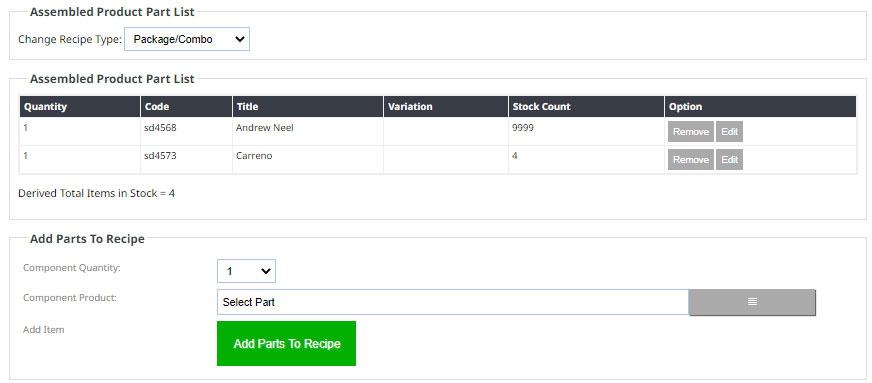
Example of a Combination product.
How to convert an existing Product to an Assembled / Recipe Product
- Edit the product then click the RECIPE tab from the small tabs top-right then choose whether the product is a Combination product or a Recipe and add your products.
How to remove the Assembed Product / Recipe components
- Edit the product then click the RECIPE tab from the small tabs top-right then remove the products.
- Change the recipe type to 'Select Recipe Type' from the current value.
