MenuClose
> The Basics > Building your site > - CONTENTBOX Editor (Advanced) > Common Contentbox Questions > Changing the width of the content within the Contentbox section
Changing the width of the content within the Contentbox section
- Click the dark blue cog icon top-left of the section to bring up the Contentbox settings popup.
- From the options that show, select the required width from the Content Width dropdown box.
- Click out of the window to close, then save your changes.
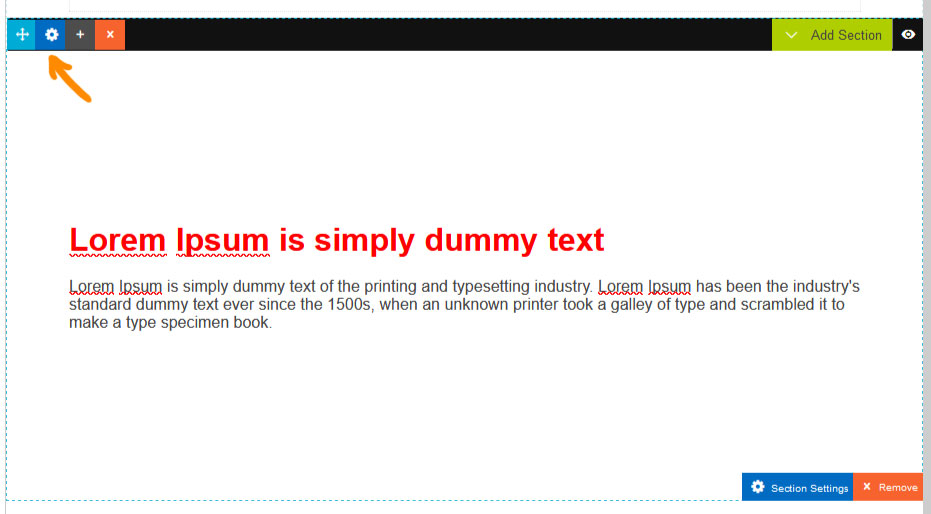

Change the CONTENT WIDTH setting to FULL if you would like the content to go full width across the screen.
You may need to change the CONTENT HORIZONTAL PADDING: or CONTENT VERTICAL PADDING: settings found in the Content Padding | Alignment area.
You might also need to change your VERTICAL SPACING of the section as found in the default General Properties area.
Force content to fit the section
To quickly remove padding or spacing you can enable the FIT CONTENT (OVERRIDE) found in the Content Styling area.
This setting overrides general snippet settings to get the result, and if the result is unexpected, uncheck the option to revert, and apply settings to snippets individually using the STYLE MODAL.

