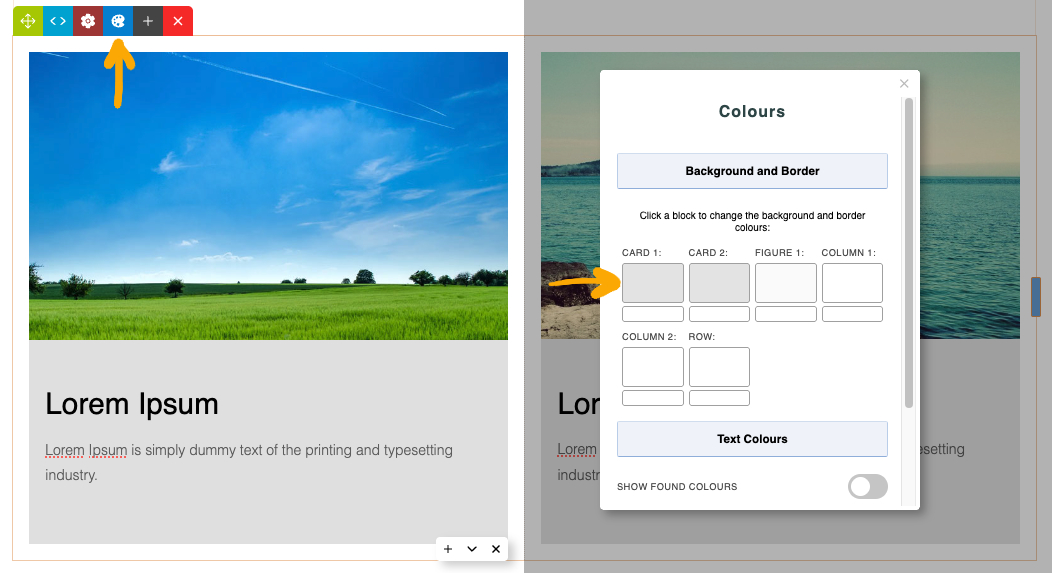MenuClose
> The Basics > Building your site > - DRAG DROP Editor (Default) > Card Snippets > Changing Card Snippet background colours
Changing Card Snippet background colours
How to change the backgound colours of your Card Snippets
- Click the BLUE PALETTE icon found in the Row Tools top-left of the snippet
- From the options that appear - click into the CARD boxes to bring up the colour picker to change the colour
How to copy a colour from one box to another
- You can copy-paste a colour from one box to another by clicking into a colour box and pressing CTRL + A to select the current colour value.
- Pressing CTRL + C to copy the colour
- Click into the new colour box and press CTRL + A to select the current colour
- Press CTRL + V to paste in the new colour.