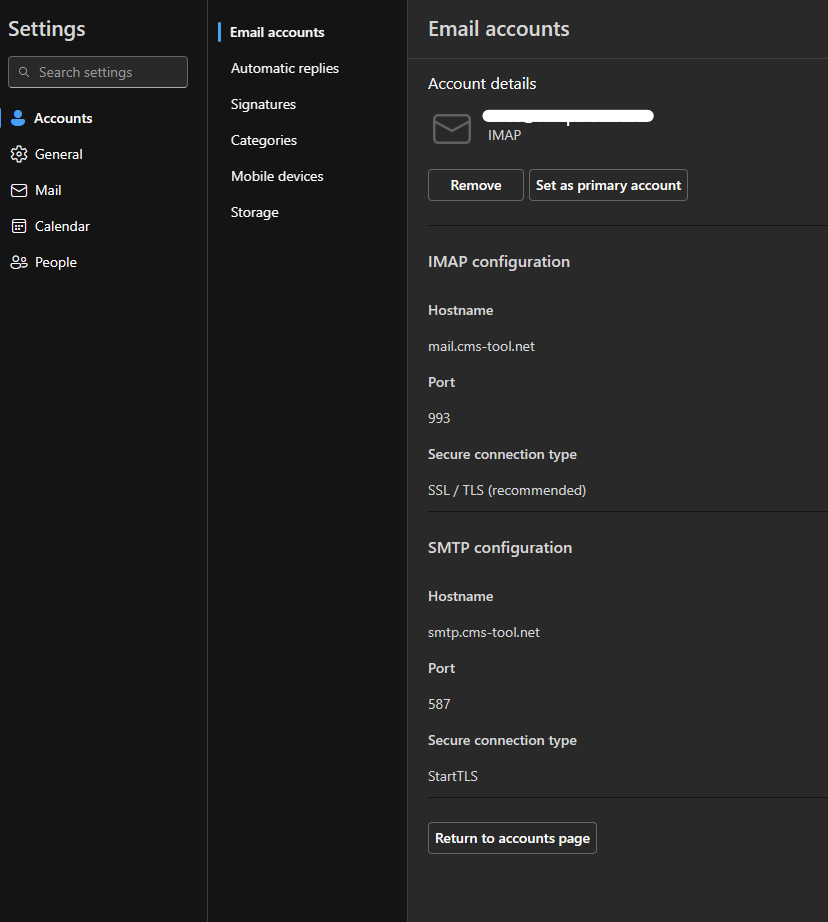MenuClose
> The Basics > Email & Membership > Pop3/Imap Email Services > Settings for New Outlook for Windows (replacing Windows Mail)
Settings for New Outlook for Windows (replacing Windows Mail)
Tested on the new Outlook for Windows November 2024.
1) Go to the settings cog in Windows Outlook App top right.
2) Choose Add Account
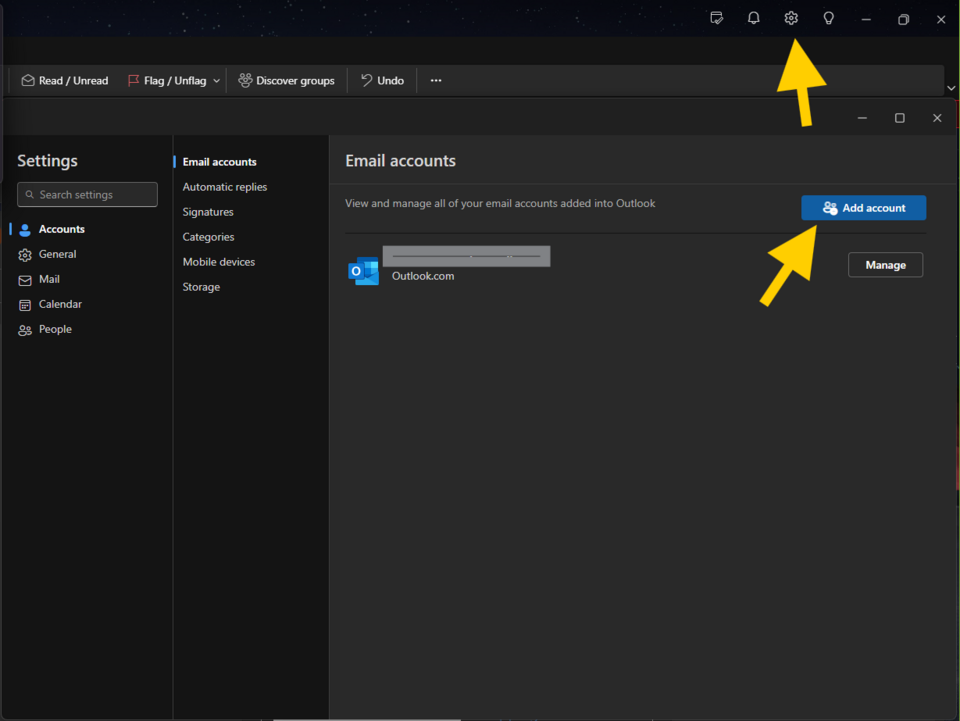
3) Add your email address in and press continue

4) Enter your password as found in the CMS under the Domains/Email tab in your email setup.
5) Toggle on show more.

6) Disable Use recommended settings
7) Enter settings as below screenshots.
8) Note that you should enter our server names, and not any suggested server names!
9) Select continue once all the incoming and outgoing server settings are entered.
10) You should now have a success message.
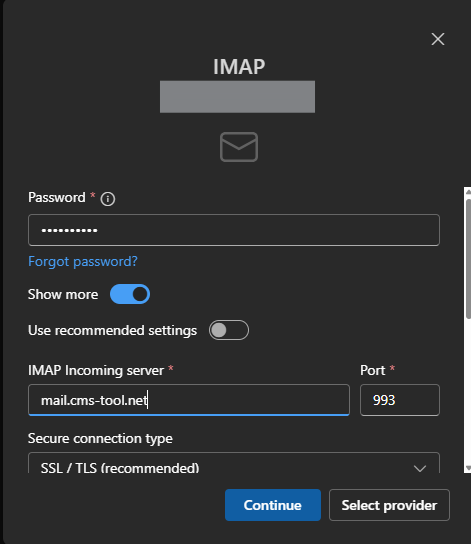
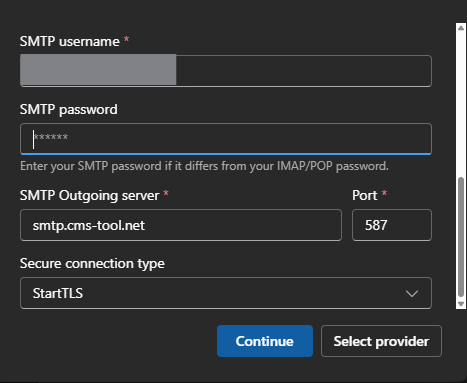
Extra screenshot of final settings once account has been added: