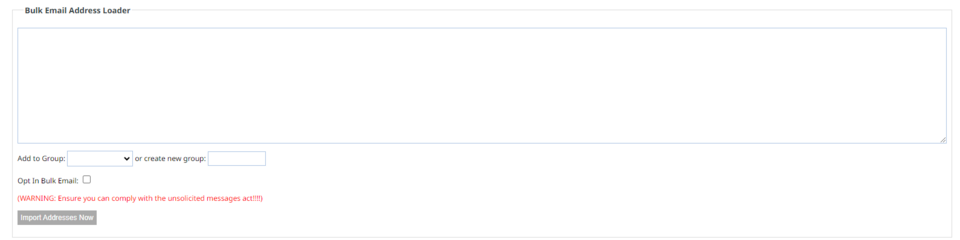Add a New Member
How to add a single new member
Go to the Members tab
Add a new member
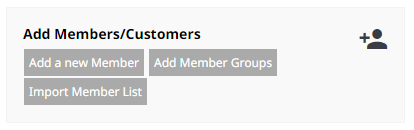
Here you have the option to quickly add a single member, using minimal fields, or fill out all members details.
You can add your member to a pre made group here as well by ticking the relevant groups on the right side.
There is the option to send a default introductory email and password at the bottom of the form.
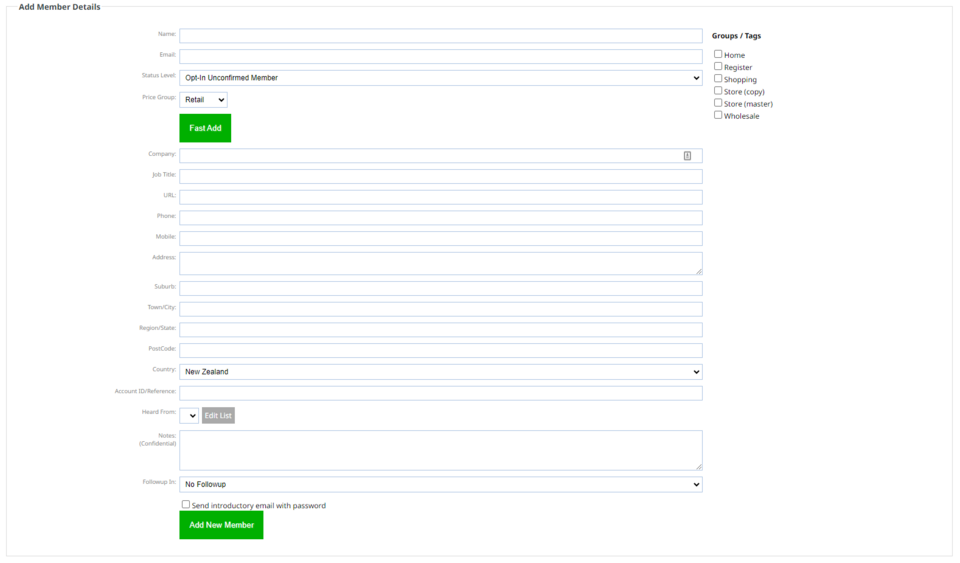
Using the Copy/Paste method - multiple email addresses
Go to the Members tab
Import Member List
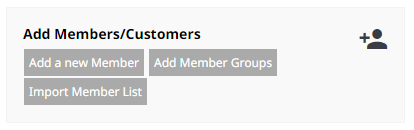
Select Copy/paste
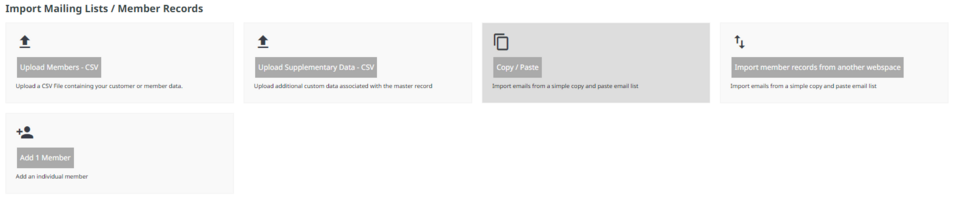
Enter your list of emails here. Each email address should be on a new line. They can be separated by tabs, commas, semicolons also.
If your email address is in the format of "My Name
The member group is a reference that you can filter on later. Perhaps code different groups for different lists, or different trade shows etc.
If you opt in all these users, then you need to ensure that you comply with the law. You need to have offline proof of how each and every member came to be on your list.