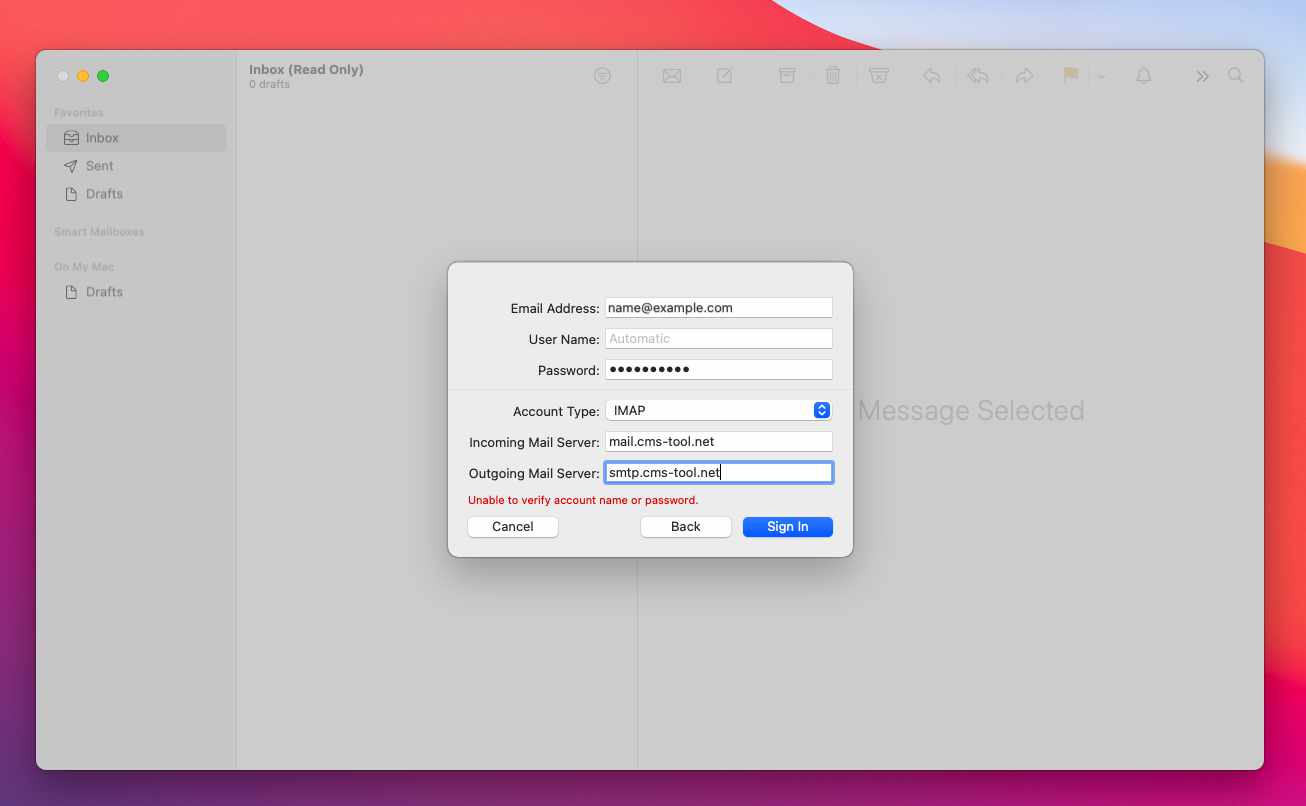Apple Mail / OSX Mail - Setting up a new mailbox
Setting up email in OSX's default mail client is a resonably straightforward process using the default settings that Apples os detects.
If it comes up with an error after attempting to auto-configure however, the best approach is to delete the account as re-set the account up from scratch and try again.
If you are adding a new mailbox to your existing accounts managed via Apple Mail
If adding the mailbox as an additional account, you can add the new account by clicking the MAIL menu at the top of the screen, then ADD ACCOUNT.
From there follow the steps below:
Adding an account to Apple Mail
The screenshots / testing below is using OSX Big Sur
Step 1: Choose the OTHER MAIL ACCOUNT OPTION
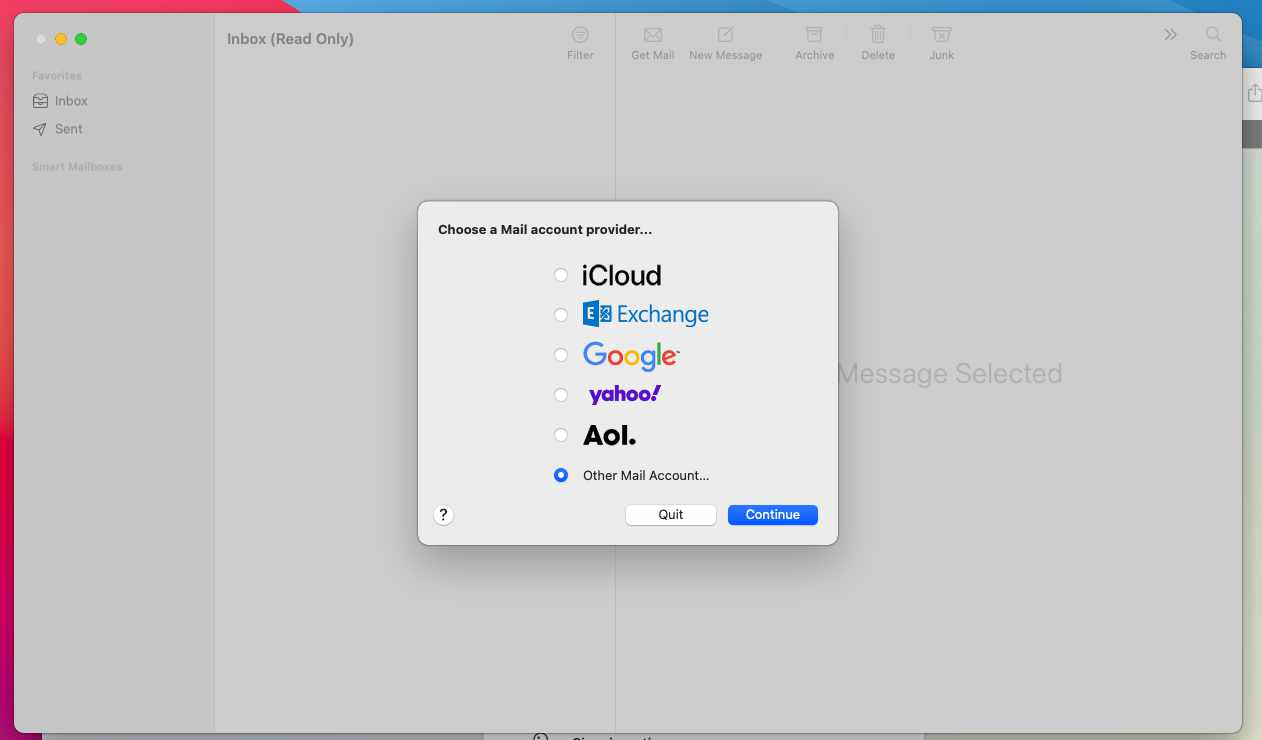
Step 2: Enter your name, full email address and account password and Sign In.
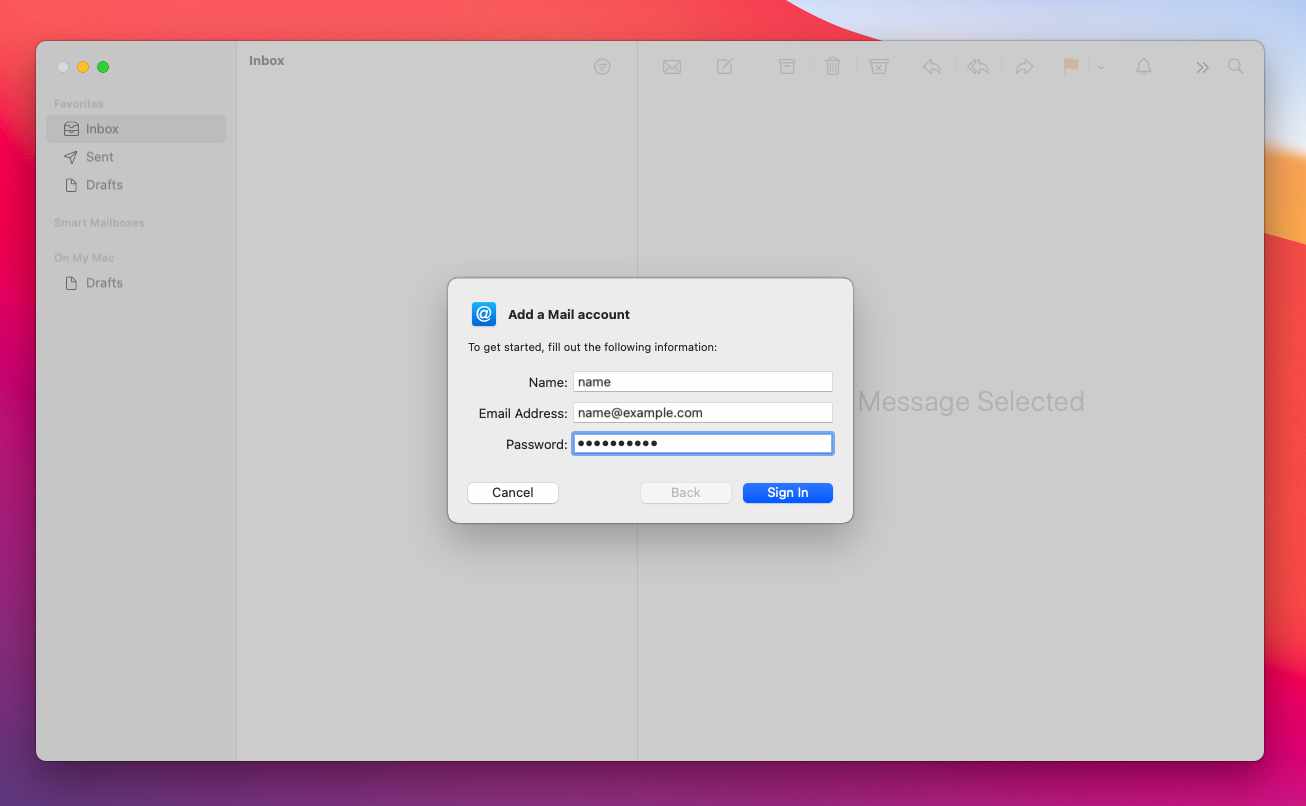
Step 3: If the credentials provided are correct you will be presented with the following screen showing an error UNABLE TO VERIFY ACCOUNT AND PASSWORD.
This is because the email client hasnt been able to detect the mail server config.
- Enter the INCOMING and OUTGOING mailserver settings.
- You can leave the username on Automatic.
- You can choose IMAP or POP, but people have generally reported more success with a POP setup. If any issues with IMAP you can use POP, just remember to set your settings for keeping mail on the server to what you require via MAIL > ACCOUNTS in the mail menu in the toolbar at the top of OSX.
- Click the Sign In button to finish setting up the account.
As mentioned above, if any issues with a new mailbox you can delete the account and re-setup. You can try to modify the port settings via MAIL > ACCOUNTS (or MAIL > Preferences > Server Settings) as well.