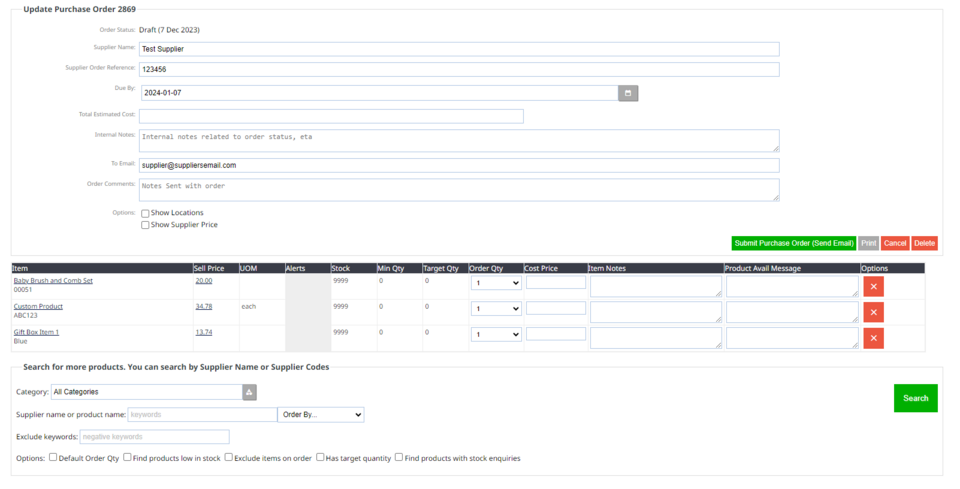Creating a Purchase Order
If you have your Suppliers and supplier cost etc added to your products, you can create purchase orders via the CMS that can be emailed to your supplier.
1. Under E-commerce, find Purchase Orders
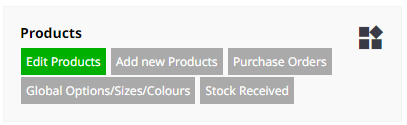
2. Use the Create Purchase Order Button on the right.
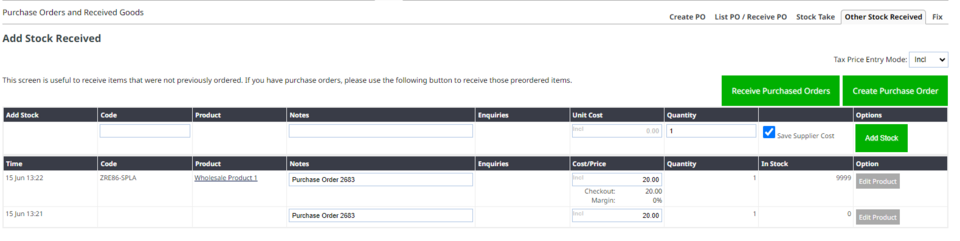
3. Here you can search for products using the filters supplied.

4. Enter the Supplier Name and Due By date and use the Order Qty to add your Quantities.
5. Then use Add Products to Purchase Order. You will have the ability to add more on the next screen if needed.
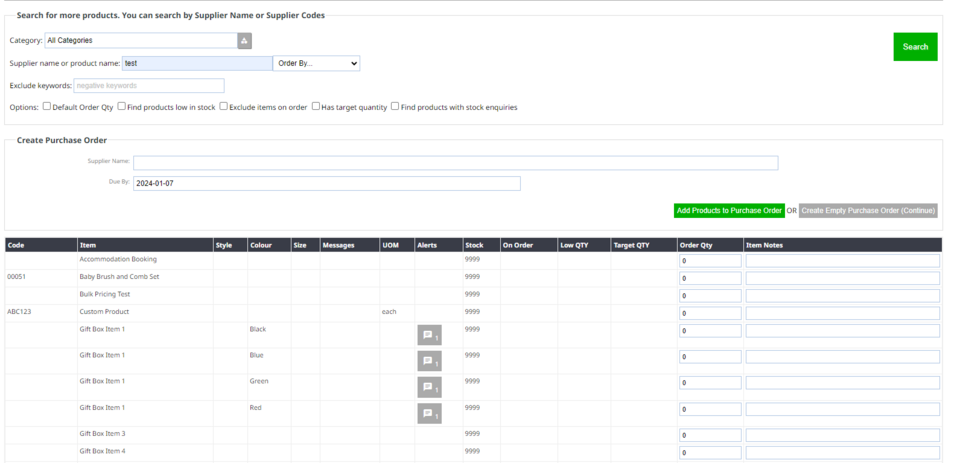
On the next screen you can add internal notes, the Purchase Order Number or Reference Number, the email the purchase order is to be sent to, order comments etc.
If needed, you can search for more products and add to it, or print, cancel or delete the order here.
Press the green Submit Purchase Order (Send Email) button to send.