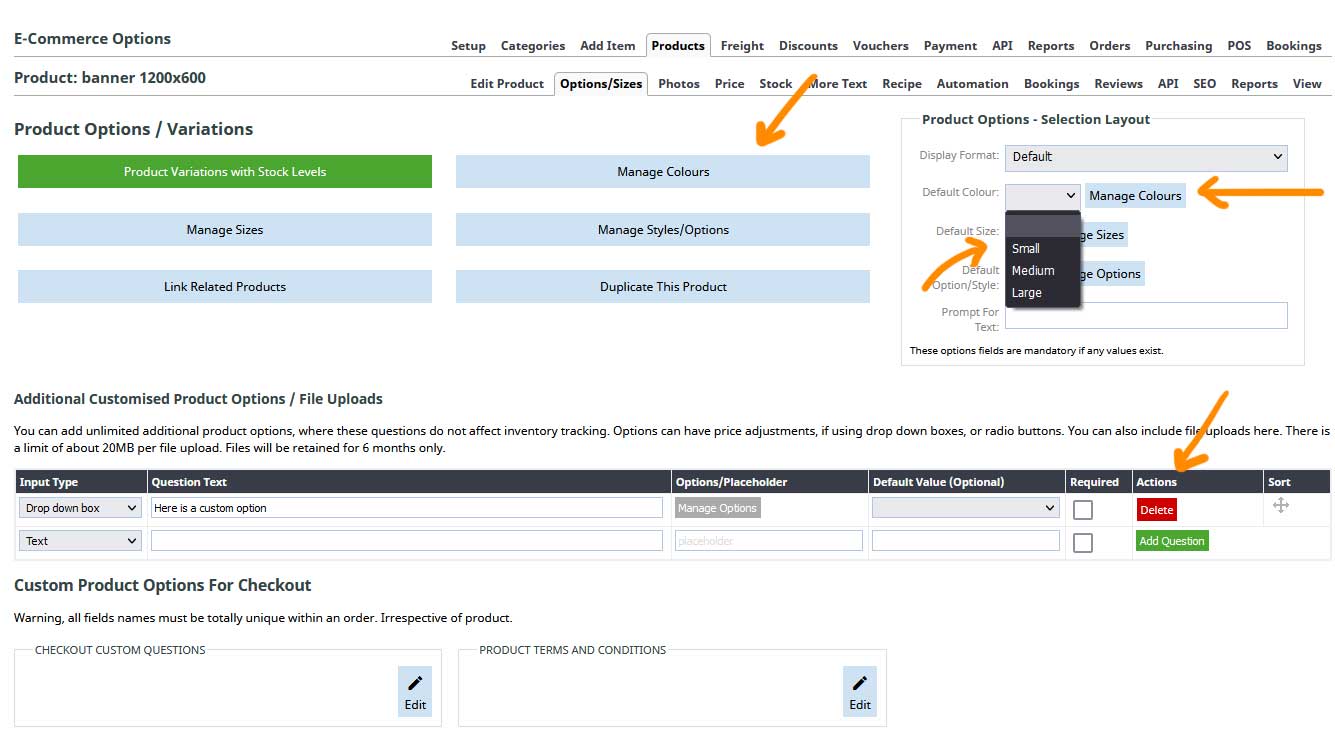How to delete or edit an existing Product Variation
The CMS allow for two types of product options per product
- Product Variations, which allow unique SKU codes, stock levels, pricing and other settings to be tracked e.g. a child product
- (Simple) Product Options, where you can manage and display simple colour, size, other options and adjust pricing
Both options are managed via the OPTIONS / SIZES tab when editing a product.
How to manage your Product Variations
When viewing the product list screen in the CMS, each product with a product variation will have a Option Count Shortcut visible on the product. Clicking this will take you quickly to the Options / Sizes area.
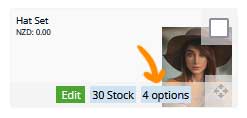
You can also navigate to Options / Sizes area via the OPTIONS / SIZES tab at the top of the or the Manage Options button at the base of the description area.
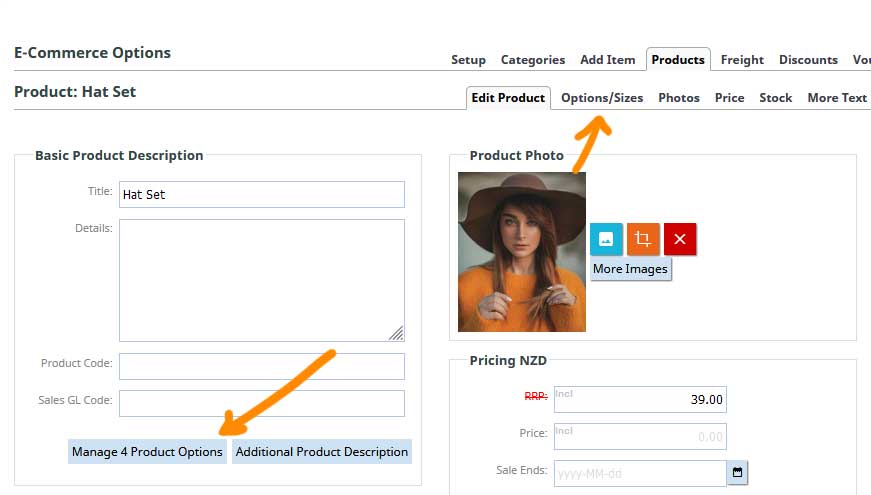
How to delete or edit a Product Variation
Once on the product variation screen your existing variations will be listed. You can edit edit the values, add new ones or delete via the red X icon as indicated.
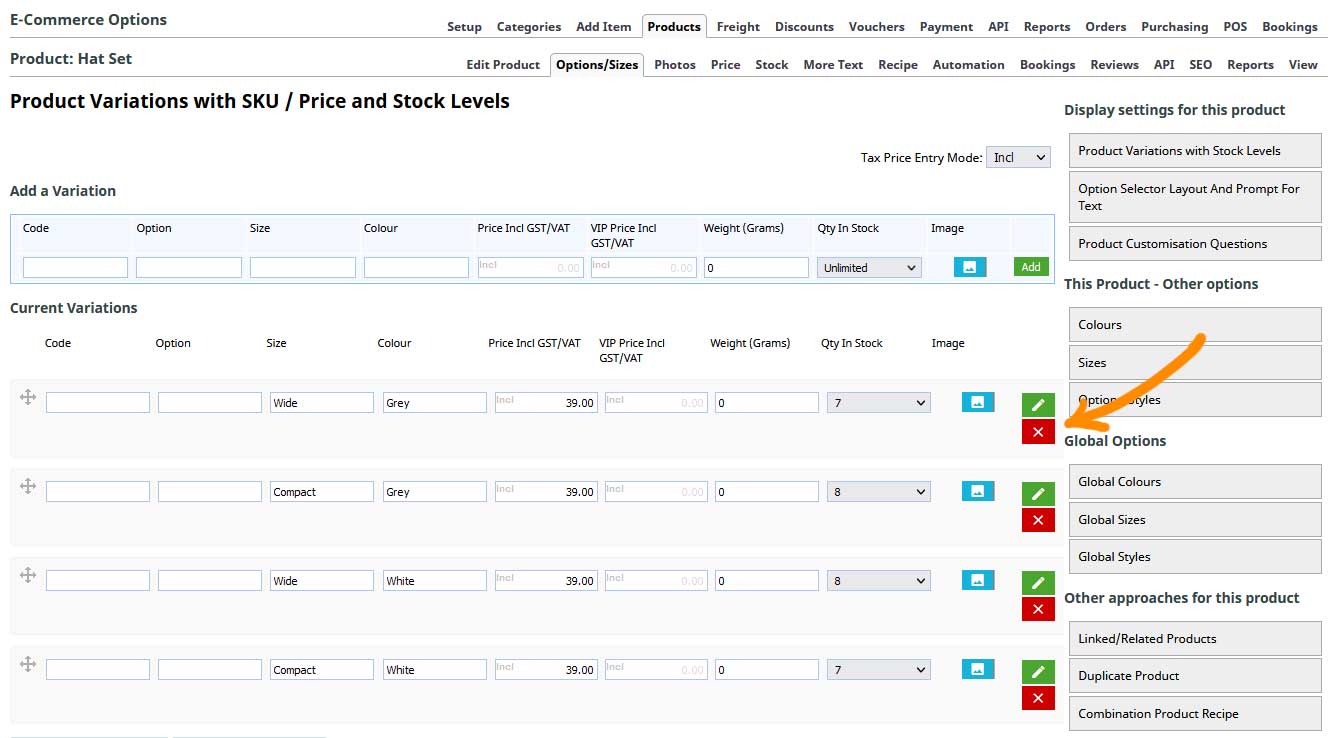
How to delete a Simple Product Option
Product options that are not configured using the Product Variations option, can be edited via the MANAGE COLOURS, MANAGE SIZES, and MANAGE STYLES buttons.
You can quickly view the current options available by clicking a dropdown available for each (See Screenshot below)
If you have additonal customisation questions these are managed at the bottom of the OPTIONS / SIZES page.