>The Basics >E-Commerce >Layout and Formatting >Enabling / Disabling Shopping Elements >Hiding a Freight Option
Hiding a Freight Option
There is a way to disable a freight rule if you need to turn it off, but want to restore it later.
- Edit the freight rule to be POS only - hiding it from the public website
- You can also hide the freight rule by setting to an empty Member Group.
Set the Freight rule to POS Only
1. Set the freight rule to only show in the POS not the public website
- When editing the required freight rule - set the Price Group / POS Filter to POS
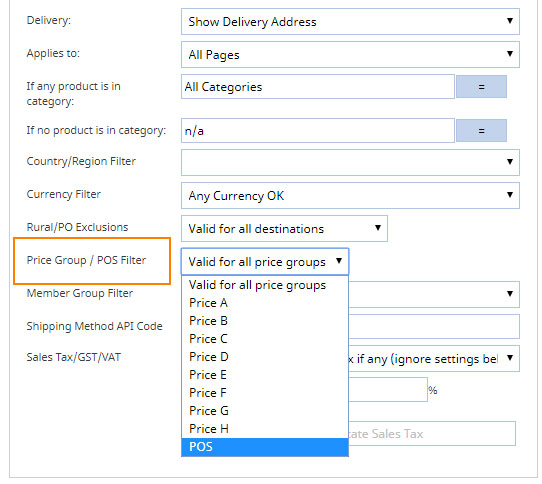
2. To restore the freight rule.
- When editing the required freight rule - set the Price Group / POS Filter back to the default Valid for any Price group.
Set the Freight rule to an empty Members Group
1. Create a new members group via the Members section.
- Hover over the MEMBERS section button and choose Member Groups from the dropdown.
- Create a new Group Name e.g. freight offline leaving the public button unchecked.
2. Set the freight rule to only show to the Members Group
- When editing the required freight rule - set the MEMBER GROUP FILTER to the required (empty) group.
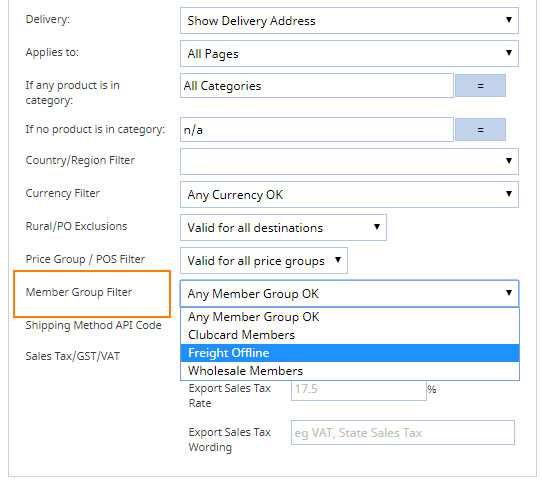
3. To restore the freight rule.
- When editing the required freight rule - set the MEMBER GROUP FILTER back to the default Any Member Group Ok.
