>The Basics >Email & Membership >Pop3/Imap Email Services >Changing a password assigned to an email address
Changing a password assigned to an email address
1. Login to the CMS and click DOMAINS / EMAIL button
2. From the dropdown that appears, click the EMAIL button next to the relevant domain
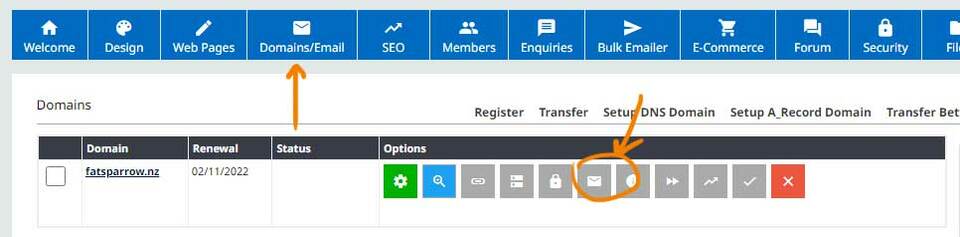
3. On the next page with the email addresses listed find the relevant pop email account, and click SETUP INSTRUCTIONS / CHANGE PASSWORD

4. On this page with the setup instructions, on the right of the page is an option CHANGE MAILBOX PASSWORD a field will have your current password shown in it

5. Update the password and click the CHANGE PASSWORD button
6. You'll then need to update the password stored in your email client to match
7. Allow at least 5 mins for the mail server to update the password (If the password doesnt work straight away)
