How to switch to HTML Mode
Navigate to the page you would like to add the code
Option One - use the HTML button within the page editor
- There is a small HTML button on the 3rd row of icons within the page editor. Clicking this will open a pop-up window where you can paste in the HTML code.
Option 2 -Switch the editor from the standard WSYWIG TinyMCE editor to a HTML editor.
- From the dropdown top-right of the page editor (Normally Set to Tiny MCE 3...) Choose HTML, the editor will change and show the HTML text in the main editor window.
Note: Using this approach will revert any unsaved changes you have made. Press the SAVE button to save any changes before switching to HTML mode.
Be careful when editing in HTML mode, you could easily alter the look of the page by accidentally deleting elements.
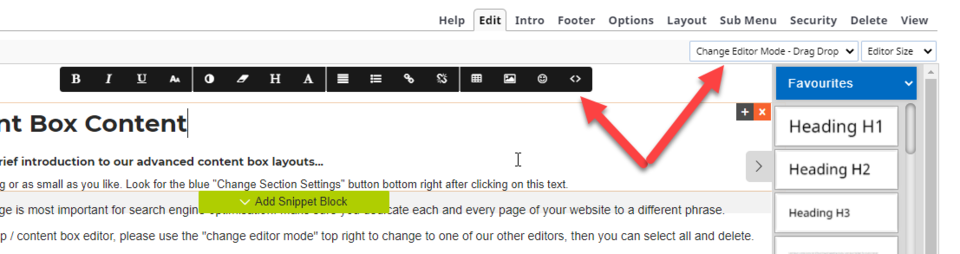
ABOVE A snapshot of the editor show the two locations to jump to HTML mode
