Voucher Creation and Management
Here is a more detailed article about advanced voucher management.
First, click on Vouchers at the top right.

This will give you a list of active vouchers, and options to create a new voucher / filter vouchers on the right-hand -side.
By default this section will show you your current, valid vouchers. In the Voucher column are all the details of the voucher, including category/product restrictions.
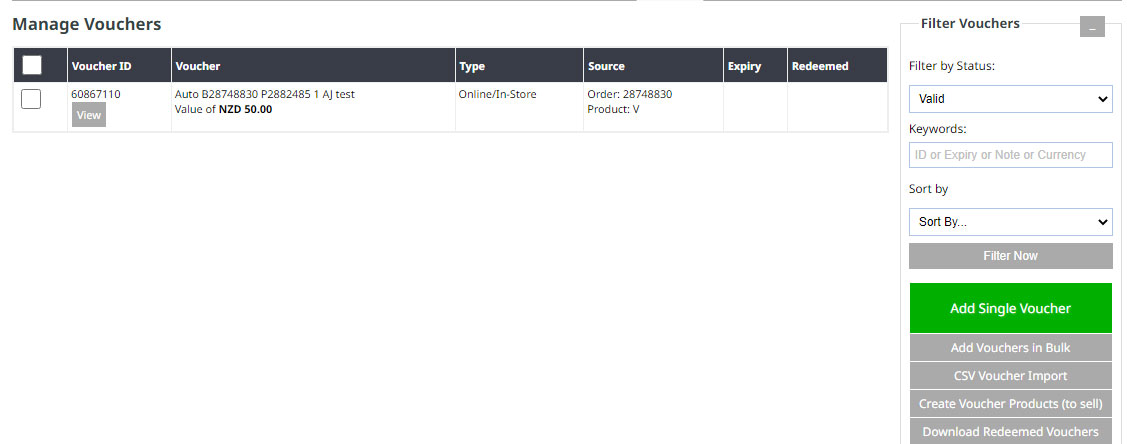
Use the Filter by Status dropdown to display expired, cancelled, and redeemed vouchers. Select an option from the dropdown, then press Filter & Sort.
Clicking the checkbox next to a voucher will provide more options
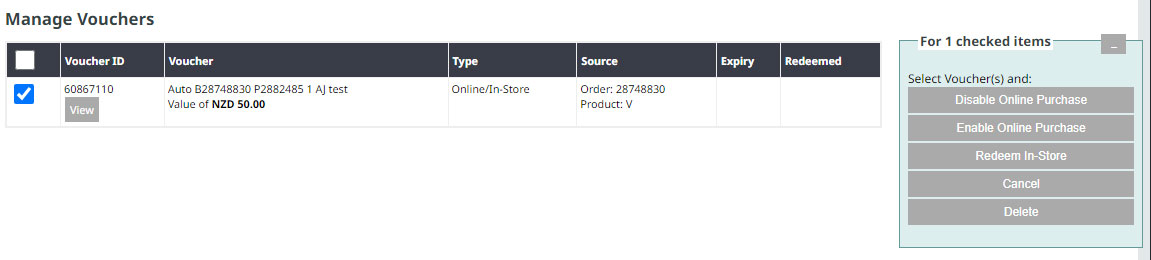
First, select vouchers then choose one of the options. If a voucher is used in-store (eg, is printed out then taken to your physical store), select Redeem In-Store.
You can also disable/enable the ability to redeem vouchers online.
Select vouchers and press Cancel to null a voucher.
Back above the voucher list, you can filter the list by In-Store Only, Redeemed, or Cancelled to view the vouchers with new statuses.
Adding a new voucher
You can ADD SINGLE VOUCHER manually via the green button on the right-hand side. Clicking this will give you options for your new voucher.
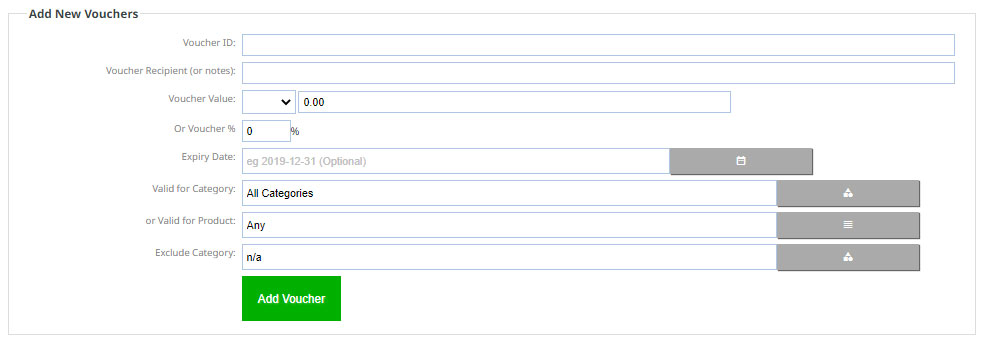
- Voucher ID - This must be unique - it cannot be the same as expired, cancelled, or redeemed vouchers. The system will return an error if the ID is not unique
- Voucher Recipient (or notes) - You can put a short note here, or put the name of the person/company who will use the voucher
- Voucher Value - Enter a percentage or a fixed value. If your shopping cart supports multiple currencies, you can leave the currency dropdown blank. Upon voucher redemption, the amount will not be converted. It will simply be the fixed amount. For example, if you enter in 10.00, the voucher will have the value of AUD$10, NZD$10, USD$10 etc
- Expiry Date - this can be neglected if you do not want an expiry date on the voucher
- Limit purchases to Category - This is useful in promotions like: Buy this product and receive a 10% discount next time you purchase from xxxxx category. Similarly, it can be limited to a product: Buy this and receive $10 off your next purchase of the same item
