Lightspeed
Vend is an online point of sale system for small, medium, and large businesses. If you are already using VendHQ for your product,sales and inventory management, our eCommerce system can be linked to your Vend account and configured to sync catalogues, products, pricing, and stock. Our eCommerce system also provides the option to submit draft invoices to Vend.
In order to link with your Vend account, select the "API/Accounting" link available under your shopping page main menu. The link opens the API listing page which lists all the available integration options. Click "VendHQ POS Management Setup" from the list to set up and configure the Vend integration. You will then see the screen below, which prompts you to enter your vend store login information.
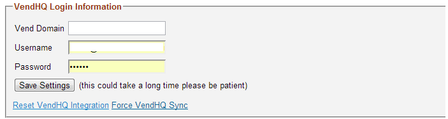
The Vend domain is the POS store domain name,enter your store login information for username and password.Click "Save Settings" to save your settings. This might take a while the first time. Once the setup is complete, the Vend configuration screen as shown below is loaded with the default configuration settings.
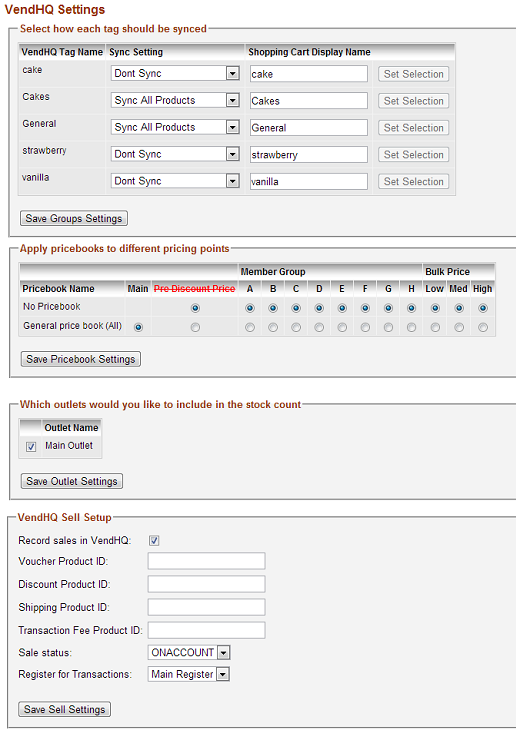
The following are the available configuration options for Vend Integration.
Syncing cart with Vend product tags
In this configuration section, Vend product tags can be configured to sync with your shopping page. This section lists all the available Vend product tags with the "Sync Setting" set to "Don't Sync" by default. The other options available for "Sync Setting" are "Sync All Products" and "Sync Selected Products".
- If "Don't Sync" is selected for a product tag, the products under that tag are not synced with the shopping page.
- Select "Sync All Products" if all the products under that tag are to be synced with the shopping page.
- If only the selected products are to be synced with the shopping page, select "Sync Selected Products" and click on "Set Selection" to make a product sync.
If the shopping page category name is different from the Vend product tag name, the product tag name can be given a different display name. Once the configuration is complete, click on "Save Groups Settings" to save the settings.
Product Pricebook Mapping
In this configuration section, Vend product pricebooks can be mapped to your shopping page product price groups. "Default Sell Price" is selected for the main product price and "No Pricebook" option is selected for other member price groups. Depending upon the Vend pricebook selected, the Shopping page product's price gets synced.
Stock Level Update
In this section, your shopping page product stock level can be chosen to sync with Vend's stock level. By default the stock level is not Synced.The stock level will get synced with the selected Vend outlet.If more than one outlet is available and "All Warehouses" option is selected, the stock level will be synced with the overall Vend stock level including all the outlets.
Send Draft Invoice to Vend
If draft invoices are to be posted to Vend, tick the "Record sales in VendHQ" option in this section. If this option is ticked, whenever an order is successful, an invoice gets posted to Vend. It is recommended that you keep an online sales register in Vend and depending upon your shopping page setup, the following details are to be set in Vend and configured in this section:
- If the shopping page has Vouchers, create an unlimited-stock product for Voucher in Vend and enter the product id in "Voucher Product ID".
- If the shopping page has Discounts, create an unlimited-stock product for Discount in Vend and enter the product id in "Discount Product ID".
- If the shopping page has Freight configured, create an unlimited-stock product for Shipping in Vend and enter the product id in "Shipping Product ID"
- If the shopping page charges Transaction Fee, create an unlimited-stock product for Transaction Fee in Vend and enter the product id in "Transaction Fee Product ID"
- Select the "Sale status" to be set to the invoices being posted from Shopping page.
- Select the "Sales Register" to be set for the invoices being posted.
If you website provides different payment options, the same can be mapped with your Vend payment types.Select "VendHQ Payment Type" from the available list for each "Payment Option" and click on "Save Payment Type Settings" to save the changes.The product ID is global product identifier (GUID) created by Vend for each product and the ID information can be obtained by downloading products CSV file in Vend.
Sync Process
The Vend sync process runs every day at midnight to sync your Shopping page groups, products, pricing, and stock level based on the settings configured in the above sections. You can also manually sync by clicking the "Force Vend Sync" link in the settings screen. Invoice updatea happen in real-time on order confirmation and if there are error sending invoices,the details will be emailed.
